Most Recent Software Enhancements
5/29/2025
Staff Portal: Manage Appointments
Instructors can now take attendance for appointments, filter their schedules, email participants, and view parent or admin comments within each booking.
5/15/2025
Parent Portal: Hide Individual Class Enrollments
Use the new Display in Portal Student Schedule setting on the Summary tab of the Class record to easily hide enrollments from the My Schedule page in the Parent Portal. This helps reduce parent confusion and keeps schedules clean, which is ideal for using classes for tryouts, volunteer groups, or Spot TV access.
5/15/2025
Appointment Types: Add Taxes
You can now apply taxes to Appointment Types - great for making private lessons or other services taxable. The new setting lives in the Fee Settings section of each Appointment Type and defaults to your existing tuition tax settings.
5/8/2025
Parent Portal: Recurring Appointments Have Arrived!
Parents can now book private lessons, space rentals, and evaluations on repeat, saving time and hassle. One setup, multiple appointments!
Refer to Book an Appointment in the Parent Portal to learn more.
5/8/2025
Activity Calendar: Enhanced Printing Options
You asked, and we delivered! When a class has a maximum size of one, you can now choose to print the student’s name on calendar reports - no more guesswork for private sessions.
5/8/2025
Activity Calendar: Additional Updates
Search smarter: Adding to the waitlist now filters by student first and last name only.
Instant access to new classes: After adding a class, you’ll see a direct link to open the Class record so that you can jump into edits or review without extra clicks.
4/30/2025
Executive Dashboard: New Compact View
You spoke, we listened! We’ve added a compact view with resizable widgets to make the Executive Dashboard easier to navigate. See more, scroll less, and tailor the layout to fit the way you work.
Refer to Customize Your New Executive Dashboard View to learn more.
4/21/2025
Staff Portal: Improved Accessibility
We’ve updated the icons in the Staff Portal to make them more accessible for all Users. With better color contrast and visual clarity, it’s now easier to navigate and complete tasks with confidence.
4/21/2025
Appointments: Added Details for Smarter Scheduling
Now, when booking, you’ll see even more helpful info, like the Business Location tied to the Appointment Type, along with the student’s gender, age, and Location - so you can schedule with confidence.
4/21/2025
Staff Portal: View Appointment Schedules
Staff can now view their appointment schedules right in their Staff Portals - making it easier to stay on top of upcoming lessons, evaluations, and more.
4/21/2025
Add Class Drawer: Customize Category 1
There’s no need to leave the Add Class drawer - now you can quickly add a new Category 1 drop-down without losing your progress. It’s a faster way to customize your class setup without the extra clicks.
3/27/2025
Activity Calendar: Add to Waitlist
Add students to the waitlist through an improved workflow, accessible from the Activity Calendar (in the class card) and the Class record (on the Waitlist tab). The new process enables you to search for specific students and view key details, such as age and birthdate, to ensure proper class placement.
3/27/2025
Parent Portal: Appointments in the Parent Portal
Single Appointment Booking is now in the Parent Portal! Parents can manage their own appointments, reducing calls and emails. Payments and policy agreements are completed at booking for a seamless experience.
Watch this quick video to see it in action.
3/27/2025
Activity Calendar: Enroll New and Existing Students in Classes
Enroll new students and register both new and existing students in classes directly from the class cards on the Activity Calendar. The workflows are consistent with other areas of Jackrabbit, providing a seamless experience for managing class registrations.
3/27/2025
Appointments: Adjust Max Size for Greater Flexibility
Easily adjust the max size of existing appointments, offering more flexibility to accommodate additional siblings or address space and student-related challenges. This update helps ensure smoother scheduling and better resource management.
3/13/2025
Recurring Appointments Are Here!
Booking appointments just got simpler. Now, you can set up recurring appointments within Jackrabbit (Parent Portal appointments are coming soon!). Choose weekly, bi-weekly, monthly, or more, and say goodbye to booking each slot individually.
Refer to Book an Appointment Within Jackrabbit for more information.
2/28/2025
EPayments Automation: Control Collection of Future Fees
You now have more flexibility when scheduling ePayments for a later date, with the option to collect only current fees or include future-dated fees.
Refer to Automate ePayments - Schedule ePayments to Process Later for more information.
2/28/2025
Parent Portal: New View for Student Schedules
Parents can now see their children's activities more clearly with an upgraded, collapse/expand schedule view, making it easier than ever to stay on top of classes, events, and appointments (coming soon to the Parent Portal!).
2/14/2025
Automation: New CRM Integration - Effortless Contact Sync
Phase one of Jackrabbit’s CRM integration enables a one-way sync, automatically and continuously sending contacts from Jackrabbit to your CRM.
Refer to Integrate Your CRM With Jackrabbit for more information.
2/14/2025
Activity Calendar: Optimized Printing Options
Effortlessly print an optimized stacked view from the Activity Calendar, showing selected details without disrupting your preferred view on screen.
1/10/2025
Paid Fees Report: New Filter Options
The Paid Fees Report now includes Membership Type as a filter option. This update allows you to break down payments by Membership Type, in combination with other selected criteria, for more detailed and customizable reporting.
12/12/2024
Settings: New Option to Advance Enroll Date
A new setting lets you advance the enroll date by one day for students enrolling through Online Registration or the Parent Portal if the class has already met that day. This ensures accurate tuition posting and clear first class date messaging.
Refer to Organization Default Settings for more information.
12/12/2024
Delete Transaction Fees: Preview Transactions To Be Deleted
Preview transactions before deleting them to prevent accidental removal. Deselect any transactions you want to keep, then proceed with deleting the remaining selected ones.
12/12/2024
Appointments: Improved Workflow for New Appointment Types
The default duration for new Appointment Types has been reduced from one hour to 30 minutes to better align with common availability window settings.
12/12/2024
Zapier: Map Class Room Field During Student Enrollment
You can now seamlessly transfer the Room field from class records during student enrollment, allowing more class details to be shared across systems.
11/14/2024
Activity Calendar: Select All Filter Option Added
A new option in the Activity Calendar lets you quickly select all items in a filter drawer with the flexibility to deselect any items you'd like to exclude.
Watch this short video.
11/14/2024
Activity Calendar: Stacked View Options Added
Stacked view options are now available in Instructor and Room View Activity Calendars, perfect for a printable, streamlined schedule!
10/31/2024
Activity Calendar: Saved Filters (Favorites)
Apply frequently used filters quickly to the Activity Calendar when you create Saved Filter Groups. Each User can set a Default Filter Group and choose to share a Saved Filter Group with all system Users.
Watch this short video.
10/31/2024
Activity Calendar: Print Agenda View
Print a streamlined, organized overview with the Agenda View to list all classes, events, and appointments for a specific day chronologically.
Refer to The Activity Calendar - Classes, Events, and Appointments for more information.
10/17/2024
Introducing Appointments!
Easily schedule private lessons, evaluations, and room rentals by auto-creating time slots based on staff and room availability. This release focuses on administrative booking, with updates for Parent and Staff Portals coming soon.
Refer to Appointments for more information.
10/17/2024
Executive Dashboard: Updated Mobile View
The new Executive Dashboard is now easier to navigate on mobile devices, displaying in desktop proportions instead of stacking widgets for a more streamlined experience.
10/17/2024
Staff: New Staff PIN Visibility Added
A new Staff PIN column has been added to the Active Staff listing, making it easier to quickly identify staff members who are missing a PIN required for Self Check-in.
9/30/2024
Activity Calendar: Instructor View Added
The new Instructor View in the Activity Calendar organizes each day by instructor, allowing users to easily see activities, availability, time off, and skills for each instructor at a glance.
Refer to The Activity Calendar - Classes & Events for more info.
9/30/2024
Activity Calendar: Event Filtering Added
The Activity Calendar now features event filtering with filter search bars, enabling users to easily select filters and view specific events.
9/26/2024
Texting: Streamlined Twilio Setup
We've simplified the Twilio texting setup in Jackrabbit by guiding you through the process and managing it directly. Texting fees will now be included in your monthly subscription based on usage.
Refer to Text Messaging With Jackrabbit and Twilio for more info.
9/26/2024
Zapier: New Family Created Zap
You can now send information from Jackrabbit when a new family is created. This zap fills the gap for families who register but haven't yet enrolled in a class.
9/26/2024
Resources: MOV4 Upload Support
Instructors can now upload mov4 video files to the Staff Portal, eliminating the need for time-consuming file conversions or external storage services.
9/12/2024
Calendar: The New Activity Calendar is Here!
Managing your classes and events is easier than ever. Streamline your operations and improve efficiency with customizable views, real-time availability, and conflict-free scheduling.
Refer to The Activity Calendar - Classes & Events for more info.
9/12/2024
Staff Portal: Enter Student Size Information in the Staff Portal
Staff can now input student size information directly in the Staff Portal - no more transferring data from manual worksheets!
Refer to General Staff Portal Settings for more info.
9/12/2024
Staff Portal: View Student User-Defined Fields
Staff can now view Student User-defined fields directly in the Staff Portal, giving them quick access to important details.
Refer to General Staff Portal Settings for more info.
9/12/2024
Self Check-In: New Full Screen Option
Keep users focused and prevent distractions with full screen mode for Self Check-in.
Refer to The Self Check-In Feature for more info.
9/12/2024
Post Tuition Fees: New Column Search Fields
Quickly and easily locate tuition fees with the new column search fields that have been added to the Preview Tuition Fees results page.
8/29/2024
Email: Google Drive Capability Added to the New Email Editor
You can now add direct links to files stored in Google Drive within the new email editor (available for email templates), making sharing important information with your families easier than ever!
Refer to Create Custom Email Templates for more info.
8/29/2024
Skills: Option to Hide the Skills Date Tested Field
You can now hide the Date Tested field, keeping it out of view in the application, Staff Portal, and Parent Portal.
Refer to Create Skills/Levels for more info.
8/15/2024
Email: New Email Editor for Templates
We're excited to introduce Jackrabbit’s new email editor, which is available now when you create an email template. This updated editor features a drag-and-drop interface, allowing you to easily add blocks for headings, text, images, and buttons to create professional, branded emails.
Refer to Create Custom Email Templates for more info.
8/15/2024
The Self Check-in Feature - Take Attendance & Increase Parent Engagement
A new setting offers greater flexibility in attendance management. You can choose whether Jackrabbit automatically records absences or if a staff member is responsible for finalizing attendance for those not checked in.
Refer to The Self Check-in Feature - Take Attendance & Increase Parent Engagement for more info.
7/18/2024
Executive Dashboard: New Default
We are excited to announce that the Executive Dashboard will now default to the New Dashboard Experience. This update brings a modernized look and enhanced features. For a limited time, you can switch back to the Classic Dashboard Experience from the Dashboards menu.
6/13/2024
Parent Portal: Omit Family from Payment Information Prompt
When you require parents to save a payment method before enrolling in classes in the Parent Portal, you can opt to omit individual families from that requirement to be able to navigate beyond login in their Parent Portals (e.g., to view schedules).
Refer to Manage Credit Card & Bank Account ePayment Settings for more info.
5/30/2024
EPayments: Enhanced Credit Card Expiry Visibility
Visibility has been added in several key areas for families with expired or soon to expire credit cards:
Family record > Billing Info tab
All Families page data visual
Parent Portal messaging
Refer to Track Expiring Credit Cards for Families for more info.
5/30/2024
Classes: Record Absences for Multiple Classes at Once
Easily record absences for multiple classes from the All Classes page when tracking absences in Jackrabbit. Save time in situations like partial closures or multiple class cancellations.
Refer to Enter Student Absences from the All Classes Grid for more info.
5/16/2024
Parent Portal: New Payment Information Prompt Saves You Time
If you require parents to save a payment method before enrolling in classes in the Parent Portal, those with expired or missing payment information will now be prompted to update it upon login before proceeding.
Refer to Manage Credit Card & Bank Account ePayment Settings for more info.
5/16/2024
Notes: Put a pin in it!
Keep essential notes in sight. Pin family, student, class, and staff notes to the top of the list to make important information easily visible to all Users. The most recently pinned note appears first.
4/18/2024
New Executive Dashboard Experience
We've revamped the Executive Dashboard with a sleek and intuitive new design. Convenient drag-and-drop customization lets you arrange your view to focus on what matters most!
Refer to The Executive Dashboard - An Overview for more info.
Watch the Executive Dashboard Webinar (13 min)
4/18/2024
Staff Portal: Recital Participation Visibility
Staff now have a convenient way to identify which students are participating in recitals. A Ticket icon now appears next to their names on the Attendance page of the Staff Portal.
Refer to Organizational Defaults for more info.
3/28/2024
Email: Introducing Zippy AI - Your new email assistant
Step up your email game with Zippy AI, an artificial intelligence-powered email assistant that will help you create emails with ease, saving you time and energy!
Refer to Zippy AI - Your Jackrabbit Email Assistant for more info.
3/13/2024
EPayments: Recoup Processing Fees with Surcharges
You can now offset your processing costs by automatically passing on a surcharge to credit card payments, allowing you to reinvest in your business.
Refer to Offset Credit Card Processing Costs With Surcharges for more info.
3/13/2024
EPayments: Reduce your monthly expenses with PayPath
Skip the traditional monthly billed subscription. Simply pass on a small technology fee to parents and keep enjoying all the amazing Jackrabbit features hassle-free!
Refer to Reduce Your Expenses With PayPath & Technology Fees for more info.
3/7/2024
Enrollment: You can now edit a student's class enrollment date
It’s here! A Jackrabbit User with the required User permissions can easily modify a student's class enrollment date. This update allows for quick adjustments to enrollment dates, whether from online registrations, Parent Portal enrollments, or administrative errors.
Refer to Edit a Student's Class Enrollment Date for more info.
3/7/2024
Classes: Waitlist Priority Order Refinement
You asked - we listened! We've made a few changes:
- Notes have been made more visible.
- The student name is now linked to the Student record.
- When emailing from the waitlist, the Class name and waitlist size have been added to the email editor.
3/7/2024
Integration: New Zapier trigger events to send information out of Jackrabbit
We've added four new trigger events to our Zapier integration. Now, you can send information out of Jackrabbit whenever you add a new staff member, create a new substitute, record a student absence, and book a student makeup.
Refer to Be Happier With Zapier - Save Time With Automation for more info.
3/7/2024
Reports: Reconciling ePayments just got easier
When you show all transactions in the settings, the Deposit Slip report will include a column with each ePayment’s PSP Reference/Transaction ID. This number helps you reconcile your bank statements by providing a way to cross-reference between the payments recorded in your gateway account and those deposited to your bank account.
2/15/2024
Classes: Waitlists had a makeover and now allow priority ordering
The Waitlist tab in the Class record has a new look and functionality. You now have the flexibility to prioritize your waitlists by something other than the date the student was added, e.g., by skill level or enrollment status! Take more action with new options for emailing students individually, editing multiple notes at once, and more.
Refer to Manage Class Waitlists & Priority Ordering for more info.
2/15/2024
Parent Portal: The scheduling window for absences now includes an hours option
Customize the window for scheduling absences in the Parent Portal not just by days, weeks, or months but by hours now, too!
Refer to Organization Default Settings for more info.
1/18/2024
Events: Transfer enrollment between Event Dates
Save time! Quickly and easily transfer a student or family between dates/times of the same Event Type.
Refer to Event Registration and Enrollment from Within Jackrabbit for more info.
1/4/2024
Recitals: Visibility for Recital Participation
A new setting has been added to the Organization Default Settings to allow you to add a Recital Participation column to the Family and Student records and the Enrollment Detail Report.
Display Participation on Student and Class Enrollments will default to Yes for Jackrabbit Dance Users. It will default to No for Class, Swim, Cheer, and Music Users but can be changed from the Gear icon > Settings > General > Recital Module Settings.
Refer to Organization Default Settings for more info.
1/4/2024
Post Fees: Post Late/Misc Fees
The Search Criteria for Post Late/Misc Fees now allows you to select multiple values for Category 2 and Category 3. With this new option, you can further refine the families that should be included in the fee posting.
11/30/2023
Integrations: Zapier Gets Happier
For Jackrabbit clients who use Zapier, these new Zap options can be included when information is sent out from Jackrabbit to be used with other applications.
- Student Enrolled in an Event - this is a new option for a "Trigger" event.
- Family Location and Family Balance - these two data fields can be included in a Zap when sending info from Jackrabbit.
Refer to Be Happier with Zapier - Save Time with Automation for additional details.
11/30/2023
Students Menu: Print Student Schedules Added
A new option has been added to the Students menu. Now you can go to the Students menu > Student Schedules > Print to open a Print Student Schedules page. You can select the Search Criteria, Schedules, and Display Settings. The report results generate a list of the student schedules to print.
Refer to Email/Print Student Schedules for more information.
11/30/2023
Classes: Notes Column Added to All Classes
A Notes column has been added to the All Classes page. The column defaults to be shown on the grid and displays the number of notes added to the class. Click a number link to open and view the notes. A new note can be added when the Notes window is open.
The column can be hidden by unchecking Notes using the Edit Column Settings.
11/30/2023
Reports: Who's Scheduled to Be Here - Medical Columns Added
To help you recognize students with medical issues attending classes on a given day, these columns have been added to the Who's Scheduled to Be Here report:
- Medications
- Disabilities
- Special Needs
- Allergies
Refer to the Who's Scheduled to Be Here Report for more details.
11/30/2023
Reports: Updates Made to Email & Print Statements
These items have been added and/or updated in the Email Statements and Print Statements reports:
- Category 2 and Category 3 have been added as additional Search Criteria and are multi-select.
- Enrollment Status (formerly Enroll Status) has been aligned with the Search Criteria.
Check out these articles in the Help Center: Email Multiple Statements/Invoices and Print Multiple Statements/Invoices.
11/30/2023
Staff Portal: Staff Portal Log Enhanced
The Search Criteria in the Staff Portal Log report has been expanded to include the following:
- Additional Filter Options from a drop-down selection list.
- Choose a specific timeframe from the Search Activity Date From and Through Date.
Refer to the Staff Portal Log article for more info.
11/10/2023
Parent Portal: Portal Log Report Message Added
Use the Parent Portal Log report to see if and when parents are accessing the Parent Portal and to understand the activities they use it for. Select a date range, and the report will generate information in the Message column with the activity.
Here are a few examples of activities you can see in the report results:
- NEW! Updated a child's birthdate
- Parents unable to log in to the portal
- Billing information changed
- Agreed to policies
Refer to Use the Parent Portal Log to View Portal Activity for additional information.
11/3/2023
Events: Export Button Added to Event Questions/Options Tab
When an event is scheduled, and questions have been added for attendees to answer, you can export the responses from the Questions/Options tab on the Event page. Just click the new Export button and select Excel (xls), CSV, or PDF file format to download the file.
For more event information, refer to Create Event Dates/Times in our Help Center.
11/2/2023
Parent Portal: Jackrabbit Plus - App Download Buttons Added
For organizations that use the Jackrabbit Plus app or Mobile Inventor, we just made it easier for your parents to download the app from Google Play or the App Store.
- At Parent Portal Login - When a parent logs in, there is a call to take action: Download Our App Now! and they can use the active links at the top of the page to download the app.
- In the Parent Portal - Click the hamburger menu, and the call to take action, with the active links, is located at the bottom of the menu.
For additional information about Jackrabbit Plus, refer to Jackrabbit Plus - A Mobile App for Your Business.
10/19/2023
Lead File: Date Range Search Criteria Added to Email Leads
A new filter, Last Class Enroll from/through is located under the Families menu > Lead File > Email Leads (left menu) > Search Criteria section. Select a date range using the calendar icons to filter the Lead File and find families who attended classes during that time period. The families can be emailed directly from the search results.
Refer to Email a Group of Leads for additional information.
9/14/2023
General Settings: Transaction Types Drop-downs (Reserved)
Transaction Types (located under the Gear icon > Settings > General > Drop-down Lists) listed as "reserved" can't be deleted, however, they can be hidden from Users. Just use the Hide from users checkbox and save the changes.
Refer to Transaction Types for additional details.
8/17/2023
Integrations: Jackrabbit + Zapier Now Available
Zap! Use Zapier to create automated workflows between Jackrabbit and your favorite business applications. Zapier allows you to automate repetitive tasks and lets you spend more time focusing on your students and your business. There is no extra fee from Jackrabbit for this integration, and Zapier has both a free and paid version.
Applications "talk" to each other with Zapier using some familiar terms and these new terms:
- Zap - an automated workflow consisting of a trigger and one or more actions that connect your applications.
- Trigger - your automation begins with a trigger. A trigger is the event stat starts a Zap.
- Action - Zapier's term for an event that a Zap performs once it's triggered.
Already a Zapier user? You will need an API Key to connect Jackrabbit and Zapier. After that, you are ready to start Zapping! If this is all new to you, refer to our Help Center article, Be Happier With Zapier, Save Time With Automation, for additional information.
Watch this short Zapier video that includes the API Key info.
8/17/2023
Settings: Additional Options for Makeup Class Rules
The settings that control which classes display in the Parent Portal when a parent schedules a makeup class have been enhanced to offer additional options. These options are helpful for students who advance through class levels quickly.
- Set Same Category 1, Same Category 2, and Same Category 3 to No, to have all applicable classes displayed in the Parent Portal for a makeup class.
- If the above selections are set to Yes, the Category 1, 2, and 3 rules give an additional option to define whether the makeup class must have the same Category value as the class the student was absent from or the class the student is currently enrolled in.
Refer to Organization Default Settings - Parent Portal Absence & Makeup Settings for more info.
8/17/2023
Family Record: Current Balances Display in Different Colors
The Current Balance for a family is shown in three different places on a Family record; Summary tab, Transactions tab, and View Transaction History. We have modified the colors for the current balance amount shown to provide you with a quick visual indicator:
- Balanced owed = red
- Credit on the account = green
- $0 balance = black
Refer to The Family Record for additional information.
8/17/2023
Staff Availability: New Icon for Print/Export
Located on the Availability tab of the Staff record, the printer icon has been replaced with an Export/Print icon. Click the new icon to select either Print or Export to Excel to download the staff member's availability data from the page. You will also see the same update was made in the Staff Portal on the My Schedule > Manage Availability page.
Refer to Staff Availability and Staff Availability in the Staff Portal for more details.
8/8/2023
Email: Update for Default Email Addresses
The new section, Default Email Addresses located under General Settings > Organization Defaults has been modified.
- The Organization Email still matches the email located under My Account. If you change this email address it automatically updates the email address under My Account.
- The Default to this Email Address for the "Email Replies Sent to" setting is new and you can select Yes or No:
- Select Yes and the Default Reply to Email Address directly below it will populate in the Email replies send to when you create an email.
- Select No and the Default Reply to Email Address will be grayed out. The Email replies send to will default to the Jackrabbit User email address. This can be changed at the time an email is created.
Click here to watch a short video about this update.
Refer to Organization Default Settings for additional information.
8/3/2023
Reports: Enrollment Detail Report Settings
These two new Display Settings for the Enrollment Detail Report; Show First Day in Class and Show Last Day in Class default to No. Change the setting to Yes if you would like to include this information in the report results grid when you run the report.
Refer to the Enrollment Detail Report article for additional information.
8/3/2023
Parent Portal: Show Makeup Spots Left in Classes
An existing setting for the Parent Portal has been modified and will show how many spots are available for makeup classes. Go to the Gear icon > Settings > Parent Portal > Settings tab > Class Enrollment Settings section > Class Enrollment Openings (including Makeups) and select Show from the drop-down list.
When the setting is set to Show, a color badge will be displayed on the class card, in the Parent Portal, letting a parent know how many spots are left in the class.
- An orange badge displays when there are five or fewer spots available in the class.
- A gray badge displays when there are more than five spots available in the class.
Refer to Schedule Makeups in the Parent Portal for more information.
8/3/2023
Spot TV: For Spot TV Clients Only
If you are a Spot TV client, you will notice a new column has been added to the All Classes grid: Spot TV Camera Group. With this new column, you will be able to quickly identify which classes are linked to camera groups. When the column is blank, you can assign a camera group to that class.
In the All Classes grid, you can assign or remove camera groups to multiple classes:
- Add Camera Group - Use the checkbox in the 1st column to select the classes, go to the More icon > Add Camera Group and select a Camera Group from the drop-down menu and click Add.
- Remove Camera Group - Use the checkbox in the 1st column to select the classes you want to change, go to the More icon > Remove Camera Groups.
Refer to Spot TV - Offer Online Streaming to Your Families for additional info, permissions, and settings.
7/25/2023
Reports: Enrollment Detail Report Additional Reporting Options
More options have been added to the Enrollment Detail Report:
- Enrollment Created
- First Day in Class
- Last Day in Class
Refer to the Enrollment Detail Report for more report details.
7/20/2023
Self Check-In: Additional Settings
New settings have been added to the Self Check-in feature. These settings allow you to set time limits for class check in and to personalize the experience for your students:
- Check-in Window - select a specific window of time (in minutes) when students are allowed to check in, before or after a class has started. A custom timeframe can be added when needed.
- Set Expiration Date for Confirmation Page - Check this setting when you want to have the confirmation message expire on a specific date.
- Student Birthdays - Use the colorful default graphic or create a custom birthday graphic to wish your student a happy birthday at check-in.
- Student First Day Classes - Use the default graphic or create a custom graphic to welcome a student to their first day of class.
- Student Level-Up - Use the default graphic or create a custom graphic to recognize a student has achieved the skills for the class.
In addition, quick links on the right side of the Self Check-in Settings page can be used to navigate to the settings you want to use or update.
Check out this short video showing you the new Student Check-in Settings
Refer to The Self Check-in Feature - Take Attendance & Increase Parent Engagement for additional info.
7/20/2023
Email: Default Email Addresses
A new required section, Default Email Addresses has been added under the Gear (icon) > Settings > General > Organization Defaults left menu.
- The Default Reply to Email Address is new and will be the same as the Organization Email unless you opt to change it.
- The Organization Email is the same as the one located under the Gear (icon) > Account > My Account.
- The Default Reply to Email Address will populate in the Email replies sent to (Recipients section) when you compose an email (with just a few exceptions).
- The "reply to" email address is limited to a single email address.
6/29/2023
Substitutes: New Setting for the Parent Portal
If you set Show Instructors (Display Public Nicknames) to Yes, in the My Classes section of the Parent Portal settings, you will have the option to set the new setting Show Substitutes (Displays Public Nicknames) to Yes.
When this new setting is set to Yes, all student class cards under My Schedule in the Parent Portal will display substitute information:
- Next Substitution: N/A - no substitute has been scheduled for the class.
- Next Substitution: (Date) - there is an Upcoming Substitutions link. Click the link to see who will be the class substitute for the date listed and for any additional upcoming classes. Substitutes will be shown on all regular classes and makeup class cards. Substitutes will not be shown on Waitlist class cards.
6/29/2023
Substitutes: Modified Setting for the Staff Portal
A setting that controls substitute teacher information in the Staff Portal has been modified. Now, it's easier for teachers and substitutes to see class assignments on their Manage Classes tab.
For the setting: Go to the Staff menu > Active Staff > select a staff member > Portal Settings tab > Manage Classes tab. Select What Classes should this staff person see? Their Classes Only (returns classes from all locations, including Substitutions). When this option is selected and an instructor signs in to the Staff Portal > Manage Classes tab they will see a list of both Instructors and Substitutes in the Class column.
6/29/2023
Time Clock: Messaging Modified for Create Pay Periods
If your organization uses the Time Clock feature, you will see an updated message to set up the next year's pay periods when the pay periods have run out. Click the link to open the Add Pay Periods window and enter the information for the Start Date and Pay Date of the new 1st pay period. The Previous Pay Period is shown in the window for your reference.
6/20/2023
Reports: Enrollment Detail Report Additional Reporting Options
Additional selections have been added to the report results for the Enrollment Detail Report:
- Jackrabbit Family ID
- Student ID
- Class ID
Use the Show/Hide Columns button to add these to the report results. They are defaulted to unchecked.
Refer to the Enrollment Detail Report for more report details.
6/15/2023
Parent Portal: Prevent Problem Accounts (Families) from Enrolling in Events
If a family has been flagged as a Problem Account they will no longer be able to enroll in events in the Parent Portal. The parents will still be able to log in to the Parent Portal to make a payment and review their account.
Refer to Problem Accounts (Families) for more information.
6/8/2023
Staff: Substitutes Added to Monthly Calendar
The Monthly Calendar now includes substitutes when they have been assigned to classes.
- If you leave Show Instructors at the top of the calendar unchecked, you can hover over the class, the instructor and substitute will be listed in the information that displays for the class.
- If you check Show Instructors at the top of the calendar, instructors for the class including substitutes will be listed.
Refer to the Monthly Calendar for additional information.
5/4/2023
Recitals: Export Student Details to Excel
A new button has been added to the Recital Editor page. Click the button labeled Export Excel - Student Details to export the student recital data to an Excel sheet. The export of recital information can be edited, filtered, and used in a mail merge program as needed. In addition, Performance Notes are also included in the export to Excel.
Refer to Work with Recital Programs for additional information.
5/4/2023
Reports: Student Sizes Report Modified
The list of student measurements generated by the Student Sizes report has been changed. The sort order of the measurements, from left to right, matches the Measurement Worksheet you may be using to record student measurements and sizes. This report can be exported to Excel, as a CSV file, or a PDF for additional uses.
Refer to the Student Sizes Report for additional info.
4/20/2023
Staff: Staff Availability Integrates with the Substitutes Report
When a staff member enters Time Off in the Staff Portal or it's entered directly into Jackrabbit, the system automatically creates a Substitute record in the Substitutes report.
In the Substitutes report:
- The Substitute column displays the entries as Assign Later.
- A substitute can be assigned to the class in the report.
- An entry is added in the Comment column with Auto-created by Admin Time Off Entry or Staff Time Off Entry.
- Changes or cancellations made to Staff Availability will automatically update in the system.
- The Executive Dashboard Alert indicates how many substitutes are needed in the next 30 days.
Refer to Manage Substitute Instructors for Classes for additional information.
4/20/2023
Grids: Time Selector Added
The Start Time and End Time columns on some pages/reports allow you to select a time range to filter the report results. Click the Clock icon in the columns to open the From/To drop-down and make the time selections.
Currently, this option is available on the following pages/reports:
- All Classes
- Substitutes
- Manage Substitutes (Instructors tab/Class record)
- Who's Scheduled To Be Here
3/30/2023
Student Attendance: Self Check-in
Use the new Self Check-in feature so families/students can skip the front desk and check themselves in for classes. Attendance is recorded real-time in the Class record and is visible in both the Staff and Parent Portals.
- NEW! Copy or use the custom link to open the Self Check-in Startup screen.
- NEW! The User Activity report displays Self Check-in information and links to family/student details.
- A six-digit Staff PIN is required to open the Self Check-in for the day.
- Multiple tablets or laptops can be used simultaneously for check-in.
- An email template with a short video is available to email families: 138 Self Check-in Announcement.
- Check one or more students into their classes at the same time.
- Self Check-in is customizable. Select the accent color you prefer, add a logo, and more additional settings.
We created this short video to share with your families, How to Use Self Check-in!
The Help Center article, Set Up and Use Self Check-in, has been updated with additional details.
3/30/2023
Staff: Manage Substitutes Update
The ability to manage substitute teachers released in early March 2023. Now we are adding the substitute information to an individual staff member’s Weekly Schedule. Just go to an active Staff record and click the Weekly Schedule button to open the staff member’s Jackrabbit Weekly Calendar. All of their scheduled substitute classes will be listed in the calendar in both the Day View and Room View.
This Help Center article, Manage Substitute Instructors for Classes, has been updated.
3/30/2023
Reports: Class Skills/Levels Report Option for Student Skills
A new display option has been added to the Class Skills/Levels report allowing you to see both class skills and student skills in the report results.
Go to the Class Skills/Levels report > Display Settings > I would like a skills report and set the Skill Display Option to All. Click Submit to run the report, and the student levels skills will be displayed in the report on a separate line below the class skills.
Refer to Class Skills/Levels Report for additional information.
3/30/2023
Staff: Staff Availability Report
This new report, with a related user permission, allows you to see your staff availability and time off, all in one place. The report results are in a grid format and the columns can be adjusted, filtered, and sorted. In addition, the report can be printed or exported to Excel.
Check out this short video now
Refer to Staff Availability for additional information.
3/16/2023
Student Attendance: Self Check-in Feature
Use the new Self Check-in feature so families and students can skip the front desk and enter their own check-in information for a class. Attendance is recorded real-time in the Class record and is visible in both the Staff and Parent Portals.
- A six-digit PIN is required to open the Self Check-in for the day.
- Multiple tablets or laptops can be used simultaneously for check-in.
- A new email template (138 Self Check-in Announcement) is available to email to families.
- Check in single or multiple students into one or more classes at the same time.
- Self Check-in is customizable with any colors you select, your logo, and additional settings.
Watch a short video, How to Use Self Check-in for families now!
Refer to Set Up and Use Self Check-in for additional information, permissions, and settings.
3/16/2023
Families: Add a New Family
There is a new look to the Add a Family workflow (Families > All Families > Add New Family icon). The Add Family window has been redesigned to highlight the Use Quick Registration Form. We recommend using this form when adding a family so the family information can be added when registering. It's a plus that students can be enrolled in classes at the same time!
Take a look at the new design here.
Refer to Work with All Families - View, Search, and Take Action for additional info.
3/2/2023
Classes: Manage Substitute Instructors
It's here, the new Substitute Teacher feature!! With the correct permissions, you will be able to record, view, and manage substitutes for classes.
- Easily manage substitutes in a Class record (Instructors tab).
- Use staff skills to help determine if a substitute is qualified to teach a class.
- Assign a substitute immediately or at a later date.
- An Executive Dashboard Alert link opens the Substitutes report; you can see the number of substitutes scheduled for the next 30 days.
- A yellow alert icon appears on the Executive Dashboard when a substitute needs to be assigned to a class.
- Weekly and Daily Calendars have been updated to show when a substitute has been assigned.
Watch this new video, Manage Substitute Instructors for Classes, so you can get started today!
Plus, check out this new Help Center article, Manage Substitute Instructors for Classes, for additional details.
2/16/2023
Reports: Who's Scheduled to Be Here Report Legend Changes
The Who's Scheduled to Be Here report legend has been modified with active links. A link for All (#) displays the total number of students in the report results. Click on the First Day of Class (#) link, and only the students who are attending class for the first time will be displayed in the grid results and highlighted yellow.
Refer to the Who's Scheduled to Be Here report for more details.
2/16/2023
Reports: Enroll History Report Updates
Additional columns have been added to the Enroll History report. This class information will be included in the report results:
- Class Days
- Class Start Time
- Class End Time
Use the Show/Hide Columns button to hide or add columns of information. In addition, the Enrolled From Date/Through Date (Search Criteria) defaults to today's date. You can modify the date range as needed.
Refer to Enroll History Report for additional information.
2/2/2023
Families: Primary Phone Label Update
In a Family record on the Summary tab, the label for Home or Primary Phone has been changed to Primary Phone. You will also notice the Primary Phone label throughout Jackrabbit report results.
1/19/2023
Grids: Calendar Filters Enhanced
All date fields (located under the Open filters icon) used to filter data, now have the option to manually enter in the MM/DD/YYYY. This new manual entry option makes it easier when the dates you want to use are a few months or even years from the dates displayed in the calendar.
These grid filters have the new calendar entry option:
- Families > All Families (Work with All Families - View, Search, and Take Action)
- Students > All Students (Work with All Students - View, Search, and Take Action)
- Classes > All Classes (Work with All Classes - View, Search, and Take Action)
12/22/2022
Classes: Allow Makeups by Class
Now you can select classes to allow makeups and exclude others! A new setting has been added in the Summary tab on all Class records. This setting, Allow Makeups in Class, lets you control if class makeups are allowed (defaults to Yes). The setting will only show on the Class record if you track absences and allow class makeups in your database (Gear icon > Settings > Makeup Settings > Always Allow Makeups).
When class makeups are allowed:
- The option to schedule a makeup class will be in the Weekly Calendar and the Parent Portal.
- Changes made to class makeup settings will be listed in the User Activity report.
In addition, a new field, Allow Makeup in Class, has been added in the Search Criteria Section for Edit All Classes under the Classes menu. Classes can be modified globally to allow makeups or set on an individual class basis.
Refer to Prevent Makeups from being Scheduled in a Class for additional information.
12/22/2022
Post Fees: Post Late/Misc Fees & Post Annual Fees
Post Late/Misc Fees - under the Transaction Details to Post criteria section, an option has been added to post a fee per Student Per Class. This will generate one transaction line item for each student fee in Preview. The options for the drop-down list include:
- Family/Account
- Student That Meets Criteria
- Active Student
- Student Per Class
Student That Meets Criteria, Active Student, and Student Per Class will preview one line per student per transaction on the results page. Duplicate Detection will also search for Student and Class. Refer to Post Late Fees (or Misc Fees) for more information.
Post Annual Fees - a field in the Search Criteria section has been updated with a new label, Post fee per, with drop-down choices of:
- Family/Account
- Student
- Student Per Class
12/22/2022
Classes: Drop a Student from a Class
The class name has been added to the pop-up window that opens when you start the drop a student from a class workflow. Now you will see the Student, Family, and Class names listed prior to dropping the student from the class.
Refer to Drop an Individual Student from a Class for additional information.
12/6/2022
Reports: Who's Scheduled to Be Here Report
Never miss a student's birthday again! Run the Who's Scheduled To Be Here report to see who will be in classes on the date you select. You will see a new column, DOB (Date of Birth). The DOB column defaults to selected and will automatically be displayed in the grid results.
See the Who's Scheduled To Be Here report for more information.
12/6/2022
Classes: Send Additional Emails Option
When sending an email from the All Classes page, or directly from a Class record, you can select Send Additional Emails To other internal email addresses located in the Recipients section of the Email/Text Class page.
Refer to Email Classes for additional information.
12/6/2022
Reports: Contact Listing Report - Family ID Column Added
The Family ID information entered into a Family record on the Summary tab is now an optional column in the Contact Listing report. To see the column in the report, the Family ID needs to be checked off in the Show/Hide Columns window.
Refer to the Contact Listing Report for more info.
11/17/2022
Events: Create an Invitation Only Private Event
Now you can create a private invitation only event using a unique link. The link opens your Online Registration form for new families, and existing families are directed to the Parent Portal to sign up for the private event.
Refer to Create an Invitation Only Event Date for additional details.
11/17/2022
Staff Portal: Hide Classes with No Student Enrollment
A new blue toggle, Show Empty Classes, has been added to the Staff Portal > Manage Classes tab. Just slide the toggle to the left, and only classes with student enrollment will display in the class list; all other classes will be hidden.
Refer to Manage Classes in the Staff Portal - The Main Page for more info.
11/17/2022
Families: Omit a Family from Posting Tuition Fees and/or Processing ePayments
There is a new setting, Omit Family; it's a checkbox on the Family record > Billing tab. With the addition of this setting, you can use the automation feature and schedule tasks for Posting Tuition Fees and/or Process ePayments. The omitted families will be excluded and will remain omitted until the checkbox is cleared.
Additional filters have been added on the All Families page to locate families that have been omitted:
- Financial Details > Fee Arrangements > Omitted Post Tuition Fees
- Financial Details > Fee Arrangements > Omitted ePayments
The User Permission to omit families is defaulted to off. The permission, Omit Family from Transactions, must be enabled to see the option on the Family record.
Refer to Automatically Omit a Family from Tuition or ePayment Batches for additional information.
9/29/2022
Grids: Search Transactions in Grid Format
Select different Search Criteria filters on the Search Transactions page (Transactions menu > Search) to locate the following:
- Fees
- Payments
- Credits
- Refunds
The results are displayed in a grid, you can filter, search, edit, print, and Send a Message to families. Use the row menu to work with a single transaction or leave the 1st column unchecked to select all transactions. In addition, you can use the checkboxes to select a group of transactions.
Refer to Search Transactions for additional information.
9/29/2022
Preview Tuition Fees: Number of Rows Increased
The number of rows on the Preview Tuition Fees page has been increased. Use the drop-down arrow at the bottom of the grid to set the items per page from the default of 50 up to 1000.
See the Preview Tuition Fees Page (Post Tuition Fees Feature) article for more info.
8/4/2022
Copy Classes: End Date Requirement Removed
The field to select New Class End Date (Classes menu > Copy Classes > Copy Class Session > New Class Settings section) is no longer required when you copy multiple classes for a session. This is very helpful if you are copying multiple classes with no end date.
6/30/2022
Reports: Absences/Makeups Report
To help you manage class makeups, additional Search Criteria have been added to the options for Eligible for Makeup. In addition to the Yes and No drop-downs, these selections are available:
- Yes, Makeup Scheduled
- Yes, Makeup Not Scheduled
A new column, Makeup Attendance in the report results, shows you if a student was present or absent for their makeup class. Emails can be sent directly from the report results. Refer to Absences/Makeups Report for more details.
6/30/2022
Parent Portal: Create Custom Label for ePayment Quicklink
The ePayment Schedule Parent Portal Quicklink located under the Billing & Payments tab can be modified as needed. The name in the field can be changed by going to the Gear (icon) > Settings > Online Registration > Field Options/Labels (left menu) > Family Information > ePayment Schedule. Enter a preferred title in the field to change the Quicklink.
A parent can use the Quicklink to change their ePayment Schedule by selecting a payment option from the drop-down list.
6/17/2022
Log in to Jackrabbit with Social Media
There are now three ways to log in to Jackrabbit:
- Jackrabbit User ID and Password
With the new login page, just link your Jackrabbit account once to a Facebook or Google account and we do the rest. In addition, you can use the Go To drop-down list (defaults to Dashboard) and change it to go to All Families, All Students, and All Classes.
Refer to Log In and Out of Your Database for more info.
6/17/2022
Staff: Staff Availability Updates
A new print icon has been added to the Availability tab in the Staff record. Click the Print icon and select Print or Export to Excel. Check out the Staff Availability article for more details.
6/17/2022
Notes: Expiration Date Removed
The expiration date has been removed from Notes created in the Notes tab in a Family record, Student record, Class record, and Staff record. The name of the person who created or modified the note remains.
6/17/2022
Reports: Deposit Slip
Under the Display Settings for the Deposit Slip report, an additional filter has been added and you can select to sort by Family or Date.
6/17/2022
Parent Portal: Message Update to Parents
Messaging has been changed to clarify when there is one spot left in a class. In this scenario, a parent will receive a message saying they grabbed the last spot in the class they are enrolling their child into and should proceed to checkout.
6/2/2022
Tuition Posting: Preview Tuition Fees Redesign
The Preview Tuition Fees page (Transactions menu > Post Tuition Fees > Preview Tuition Fees) has been updated with a fresh look and feel!
- The Data Summary in the upper left gives you all your data at-a-glance.
- The grid allows you to uncheck any check boxes and the Data Summary numbers adjust to reflect the items selected (defaults to all rows selected).
- Active links in the grid open Family/Student/Class records.
- The Details column provides you with a summary of the transaction.
- Use the action icons to Squeeze/Expand and Export to Excel when rows are selected in the grid.
Refer to The Preview Tuition Fees Page (Post Tuition Fees Feature) for more info.
6/2/2022
Transactions: Process ePayments Search by Family
The option to do a single Family Search has been added to Transactions menu > Process ePayments. Located in the Family Criteria section you can enter a family's name and select the family. The family's ePayment Method and Location will autopopulate. This allows you to preview and process an ePayments task for a single family.
Refer to Automate ePayments - Schedule ePayments to Process Later for additional details.
6/2/2022
Student Record: Statement Button Added
A Statement button has been added to the Student record. You can use this button to open the Pick Statement Type window to generate the following:
- Printed Statement (PDF) - create a PDF for one or more students in the Family account.
- Email Statement - create and send an email to one or more of the students in the Family account.
6/2/2022
Transactions: Recent Transactions
The Operation column for both Transactions menu > Recent Transactions > Tuition Fees and Transactions menu > Recent Transactions > ePayments going forward has active links listing Operation Details:
- Recent Transactions > Tuition Fees - the Operation column link opens the Operations Details window with tabs that show Posting Criteria, Discount Rules, and Client Settings.
- Recent Transactions > ePayments - the Operation column link opens the Operations Details window with tabs that show Payment Settings, Family Criteria, and Transaction Criteria.
This information is useful if you want to check the criteria selected for a specific task.
6/2/2022
Staff: Staff Availability Updates
These options have been added to the Staff Availability feature:
- Filter for Availability and Time Off entries.
- A blue dot indicates there is an additional feature, All Day Entry. Hover and click the day of the week and the entire day (12:00am - 11:59pm) is added.
Refer to the Help Center article Staff Availability for more info.
5/19/2022
Organization Defaults: Track Student & Staff Immunizations
A new Organization Default setting has been added to provide greater flexibility when tracking Student and Staff immunization information. Located under the Gear (icon) > Settings > General > Organization Defaults > Immunization Settings defaults to Immunizations. This can be changed to another preferred name that will appear throughout Jackrabbit.
Immunization data entered for Students in the Student record (Medical tab) and for Staff in the Staff record (Misc. tab) is accessible in these reports:
- All Students (Students menu)
- Class Rolls report
- Who's Scheduled to Be Here report
- All Staff (Staff menu)
Refer to Track Immunizations for Students and Staff for additional details.
5/19/2022
Reports: Student Detail Report
The option to send a text message or a push notification, when enabled, has been added to the Student Detail report. Located under the Send a Message (icon) select from the menu to send the following:
- Push Notification
- Text Message
Refer to the Help Center article, Student Detail Report for additional information.
4/7/2022
Reports: Print & Email Statements
The option to select one or more students in a family, when generating statements, has been added to the Family/Account Search Criteria section of these two reports:
In addition, statements can be printed or emailed from a Family record using the Statement button.
4/7/2022
NEW Integration: Yardstik
Yardstik is a background screening service fully integrated with Jackrabbit. Yardstik provides a convenient, streamlined, affordable choice for background screening. You can include screening for both existing employees and new candidates.
The standard screening package includes:
- National criminal search
- National Sex Offender Registry search
- Office of Foreign Asset Control & Most Wanted Lists search
- Address & Social Security trace
- Current county of residence criminal search
Check out a new article and video, Employee & Candidate Screening with Jackrabbit and Yardstik for additional details.
4/7/2022
Grids: All Families
These columns have been added to the All Families grid:
- Contacts - lists the family contacts with contact and authorization details.
- Jackrabbit Family ID - the unique ID number Jackrabbit assigns to a family (lower-left corner of the family record).
- Customized Family ID - a family ID you can assign.
The columns default to hidden and can be added to your All Families grid view at any time. Go to Edit Column Settings > Columns and select the check boxes to add these columns to your grid.
3/17/2022
Grids: All Students Updates
The Students (menu) > All Students grid has been updated with the following:
- Student Name - The student's name is separated into Student First Name and Student Last Name columns.
- Primary Contact - The primary contact name is separated into Primary Contact First Name and Primary Contact Last Name columns (select using Edit Column Settings).
- Current Classes - A list of the student's classes is shown in a Current Classes column (select using Edit Column Settings).
- Category 1, 2, 3 - The filters for Enrollment > Find Students by category > Category 1, 2, and 3 have been updated to be multi-select. This lets you filter for students by multiple categories.
Refer to Work with All Students - View, Search, and Take Action for more details.
3/17/2022
Legal Policies: Updates for Policies & Policy Groups
- User Permission Added - A new User permission, View/Assign Policies, limits access to manage policies and policy groups. Refer to Legal Policies & Policy Groups - An Overview for additional details.
- Copy Policy Groups into Classes - Whether you copy an individual class or a group of classes it's now required to select Yes or No to copy the Policy Groups into the new classes. Refer to Copy a Single Class and Copy Multiple Classes at Once for additional info.
3/17/2022
Reports: Student Detail Report
The Save as favorite and load a Favorite feature is available for the Student Detail Report grid. You can choose to save the grid as the default view and each time you run the report the grid view maintains the column selections and column widths.
3/17/2022
Reports: Enrollment Detail Report
These options have been added to the Enrollment Detail report:
- Search Criteria - Multi-select Category 1, 2, and 3 (hold the Shift or Ctrl key to select more than one category in the list).
- Columns - Address, City, State, and Family Zip columns default to shown in the report. Use the Show/Hide Columns button to hide any columns in the report.
Refer to Enrollment Detail Report for more details.
3/17/2022
Class Record: Push Notification Option Added
An option to send a push notification (when enabled) to a single class is available on the Email/Text Families page. Locate the class record, click the Email/Text Class button, select Push Notification from the drop-down menu in the Type field, and compose your message.
2/24/2022
Parent Portal: Require Families to Reagree to Policies
You no longer need to update a policy to require parents to reagree in the Parent Portal!
Just follow the steps outlined in Step 1 - Create & Manage Policies to require your families to reagree to some or all of the policies the next time they sign into the Parent Portal.
2/24/2022
Staff Record: Staff Availability Updates
An optional email notification setting has been added to Staff Availability. When a staff member makes a change to their availability and time-off, in the Staff Portal, you will get an email notification when Staff availability notifications is set to Yes and an email address is entered.
The setting is located under the Gear (icon) > Settings > General > Organization Defaults > Staff Availability Settings.
See Staff Availability for more info.
2/24/2022
Resources: Filter Added to All Families & All Students
It's easy to find Resources in the All Families and All Students grids. A new filter has been added under the Open Filters (icon) to filter for the following (depending on the grid you are viewing):
- Only show students/families with resources
- Only show students/families without resources
2/24/2022
Events: Text & Push Notifications Option Added
If you need to communicate with students enrolled in an event, use the new Email/Text Event button on the Event page. You can send text messages and/or push notifications when these features are enabled.
Refer to Add an Event Step 2 - Create Event Dates/Times for more details.
2/24/2022
Family Record: Text & Push Notification Option Added
More options have been added to the Type selection drop-down list on the Email/Text Families page. If you have text messaging and/or push notifications enabled, you can select one of these options from the list and then compose the message.
2/3/2022
Staff Record: Staff Availability Redesign
There is a new look and feel to the Availability (tab) in the Staff record. Now you can customize the colors and settings for staff availability and time off! Once scheduled, staff availability and scheduled time off are displayed on the Daily Calendar.
In addition, staff members with access can view and enter their own availability directly into the Staff Portal. This saves you time and effort!
Refer to these articles for additional details and settings info:
2/3/2022
Executive Dashboard: Additional Alert Added
A link (Scheduled Tasks next 30 days) has been added to the Alerts section of the Executive Dashboard. Click the link to go to the Task Management page (Transactions menu > Automation > Task Management).
Automated tasks you schedule to post tuition and/or to process ePayments are listed on the Task Management page.
2/3/2022
Reports: Who's Scheduled to Be Here Report
This report has been updated and the results are displayed in the new grid format. These grid options are now available:
- Adjust Columns (Squeeze or Expand the grid)
- Send a Message (Emails, Push Notifications & Text Messages when enabled)
- Print and Export to Excel
- Save as Favorite/Load Favorite
Refer to Who's Scheduled to be Here Report for additional details.
2/3/2022
Archived Student Enrollment History
There is no longer a need to run enrollment reports before you archive students to the Lead File. Archived student enrollment information is now included in these enrollment reports:
If a student dropped a class and was archived to the Lead File, their information will be listed in the Class record > Drop List (tab).
2/3/2022
New! Jackrabbit Resource Center
Announcing a new Jackrabbit in-app Resource Center! Click the megaphone icon located in the upper right-hand corner of any page to access a wide variety of helpful Jackrabbit information including:
- Guide Library (Feature overviews and tutorials)
- Latest Enhancements (What's new in Jackrabbit)
- News & Events (Featured blogs, events & offers)
- Trainings & Video Library (On-demand webinars and tutorials)
- Submit your Ideas (Jackrabbit Idea Portal)
1/6/2022
Legal Policies: Create Unlimited Policies for Your Business
Policies and Policy Groups are easy to set up and provide you with great flexibility! You can create specific policies for classes, summer camps, competition teams, billing, etc.
Follow the 4-step process as outlined in Legal Policies & Policy Groups - An Overview:
1/6/2022
Parent Portal: Post Registration Fees
A new menu item located under the Gear (icon) > Settings > Registration Fees* gives you additional options for registration fees.
Now you can post registration fees in the Parent Portal for existing families. In addition, for our clients who use ePayments, you can collect registration fee payments during checkout in the Parent Portal.
Refer to Post Registration Fees for more details.
*The settings for registration fees defaults to NO. Any existing fee settings have been migrated to this new Registration Fees page.
1/6/2022
Staff Portal: Display Student Disabilities & Immunization Info
Settings have been added to display Student record Disabilities and Immunization information in the Staff Portal. When enabled, the information entered in those fields is displayed in the Staff Portal > Manage Classes > Attendance > Details.
A red medical icon (hover help) next to a student's name in the Staff Portal indicates the info listed for the student. Refer to General Staff Portal Settings for more information.
1/6/2022
Parent Portal: Add Student Resources for Parents
Resources (files and links) can be added to an individual student and viewed in the Parent Portal. This option allows you to provide progress reports, documents, and other private information in the secure portal.
CLASS EDITION ONLY: Refer to Add a Student Resource to the Parent Portal for additional details.
1/6/2022
ePayments: Receipt Text Editor Updated
The ePayments email message editor for transaction notifications has been upgraded and gives you additional editing options to add color, change font sizes, and more.
CLASS EDITION: Go to the Gear (icon) > Settings > ePayments > Email Notification Settings > Manage Settings > Email Notifications for Approved, Declined, Voided, and Refunded Transactions.
CARE EDITION: Go to Tools > ePayment Settings > ePayments > Email Notification Settings > Manage Settings > Email Notifications for Approved, Declined, Voided, and Refunded Transactions.
1/6/2022
Grids: Active Staff
Two new enhancements have been added to the Active Staff grid:
- Emergency Contact is in the column selection list. The information entered into the Staff Record > Summary tab > Emergency Contact field will display in the grid when the column is checked in the list.
- Column widths are adjustable.
CLASS EDITION ONLY: Refer to Active Staff for more details.
12/17/2021
Transactions: View Recent Tuition Fees & ePayments
For a quick look at all your recent transactions go to the Transaction (menu) > Recent Transactions and select from one of the following:
- Tuition Fees
- ePayments
For both options, click the Details link to open a new page with additional information about the transaction.
12/16/2021
ePayments: Automate Your ePayment Processing Tasks
It's here and very exciting! Automate your ePayment tasks and process all ePayments (credit cards and bank accounts) at the same time! There is no limit to the number of ePayments you can process!
Located under the Transactions (menu) > Process ePayments, select how you want to handle your ePayment processing:
- Process Now - Continue the standard way, preview your ePayments and process them immediately.
- Process Later - Create a schedule to automatically run your ePayments processing task: daily, weekly, monthly, or whatever fits your business best!
Refer to Automate ePayments - Schedule ePayments to Process Later for all the details.
11/23/2021
Grids: All Students Filter Added
An additional filter has been added to the filter drawer in the All Students grid. Now you have the option to filter the grid for enrollment by days of the week (Enrollment > Find students by days > select the days of the week and click Apply).
11/23/2021
Parent Portal: Schedule Makeup Message
If you allow makeups to be scheduled in the Parent Portal, you can customize the message that appears at the bottom of the Available Makeups window. Go to the Gear icon > Settings > General > Organization Defaults > Parent Portal Absence & Makeup Settings > Schedule Makeup Message and enter your customized message to parents.
Refer to Parent Portal Absence & Makeup Settings - Organization Defaults for more details.
11/4/2021
Grids: Single Click to Adjust Grid Column Widths
You can now adjust the width of the columns in most of the grids with a single click!
Click the new Adjust column (icon) > Squeeze grid (top-right of the grid), the columns will squeeze together and all the data in the grid will be viewable on the page. This view can be saved as a default or favorite view.
11/4/2021
Parent Portal: Enhancements
Check out these new Parent Portal enhancements:
- Email Notifications for Scheduled Absences - an additional Absence Notification setting has been added under the Gear (icon) > Settings > General Settings > Organization Defaults > Parent Portal Absence & Makeup Settings (section) > Absence Notifications. When set to YES, Jackrabbit will send an additional email notification to the email address you enter advising that an absence has been scheduled.
Refer to Parent Portal Absence & Makeup Settings - Organization Defaults for more details. - View Details Link in Class Card - a link has been added in the My Schedule section of the Parent Portal for active students. A parent can click the View Details link to read the class description. (This enhancement is included for Care Edition)
11/4/2021
Grids: Active Staff
The List Active Staff (Staff menu > Active Staff) page has been updated with a new title, Active Staff, and the information is presented in a grid format. Use the More icon located to the top-right above the grid to Print or Export to Excel.
11/4/2021
Spot TV: User Permission Added
A User permission has been added for Spot TV. This permission defaults to ON, uncheck the permission if you do NOT want a User to make changes to your Spot TV setup.
Refer to Spot TV - Offer Online Streaming to your Families! for more details.
10/7/2021
Email Student Schedules: Class Status Filter Added
A new filter, Class Status, has been added to Email Student Schedules under the Students (menu). The new filter (located in the Schedules section) defaults to Active, you have the option to change the selection or select multiple statuses.
10/7/2021
Costume Management: Duplicate Fee Detection Added
If you use Costume Management (located under the Classes menu) to post fees for costumes, you can now check for duplicate fees. This enhancement identifies if a fee was previously posted and will not repost the same costume fee.
At the bottom of the Post Deposit/Balance page, select a specific Transaction Date or set a Duplicate Check Date From/Through range to search for duplicates. The Post Class Item Fees results page highlights previously posted deposits.
Refer to the Help Center article, Post Costume (Apparel Fees - Deposits and Balance Due for more details.
9/16/2021
Grids: All Students & All Classes
A group of column filters have been updated to give you the option to type in a date (MM/DD/YYYY) to filter the grid. These columns include:
- Students (menu) > All Students > DOB (Date of Birth column)
- Classes (menu) > All Classes > Registration Start Date, Start Date, and End Date
9/16/2021
User Permissions: Task Management Permission
A new permission has been added to allow you to limit Users who can work with the Task Management feature located under Transactions (menu) > Automation > Task Management.
This permission is defaulted to ON:
- Category: Automation
- User Permission: Task Management
- Description: Edit, Pause, or Delete an Automation Task
Uncheck the Setting in User Permissions and the User will be limited to "view only" on the Task Management page.
Refer to Permissions for Jackrabbit Users for more details on User Permissions.
7/8/2021
Sent Emails Report: Updated to Search for One Year
Sent emails now remain accessible and can be viewed in the system for 365 days (previously 6 months).
See Sent Emails for more details on this report.
7/8/2021
Increased Waitlist Visibility
A new section has been added to the Classes tab of the Student and Family records listing the details of any waitlists the student, or students in a family, are on.
6/24/2021
Reports: Who's Scheduled to Be Here Report
Additional Search Criteria has been added to this report:
- Enroll Type - Select from the drop-down list if applicable. Leaving it blank is the same as selecting all. Drop-down lists are created from the Gear (icon) > Settings > General > Drop-down Lists (left menu) > Student > Enroll Type.
- Enrolled in Session - Select which session you would like to filter for or leave blank to select all.
Refer to Who's Scheduled to Be Here Report for more details.
6/24/2021
Staff Record: View Emails Sent to Staff
A new button, View Sent Emails, has been added to the Staff record. Just click the button to open an Email History pop-up window with a list of emails sent to the staff member. Click the View link to see a copy of the email the staff member received.
6/24/2021
Reports: Staff Portal Log
An additional column has been added to the Staff Portal Log report. The new column, Sign In, indicates if the staff member logged in from within Jackrabbit (Internal) or used a link or URL bookmark (Remote).
See Staff Portal Log for more details on this report.
6/10/2021
Tuition Posting: Automate Tuition Fees to Post Later
Use the new automation scheduler to set and post fees on a regular schedule or a one-time post. No more need to set a reminder for yourself to post your tuition fees weekly or monthly! Schedule it once and let the Jackrabbit Scheduler do the rest!
Some key highlights of this new feature:
- Select when you want to post your tuition fees (weekly/monthly).
- Options to post to all or just some of your families.
- Customize the cycle for posting tuition fees.
- Receive an optional email reminder when tuition is set to post.
- The Task Management page shows details of your schedule.
- View, edit, pause, or delete a scheduled task.
See Help Center article Automate Tuition Posting - Schedule Fees to Post Later for more information.
6/10/2021
Parent Portal: Additional Settings Added
These settings have been added for the Parent Portal:
- Allow a credit card to be saved without payment made - If parents are NOT required to make payments in the Parent Portal when enrolling a student, you can allow a credit card to be saved. These settings are found under the Gear (icon) > Settings > ePayments > Credit Card & Bank Account Settings > Manage Settings > Parent Portal Settings. Set Can parents make payment through the Parent Portal? to No and set Do you require parents to save a payment method before enrolling in classes? to Yes.
- Exclude a class from payment in the Parent Portal - This new setting is located on a Class record > Summary tab. A fee is posted to the account; however, no payment is required in the Parent Portal during enrollment. This option has been added as additional search criteria for Classes (menu) > Edit All Classes.
5/27/2021
Staff Portal: Guided Staff Portal Setup
The steps in the Guided Staff Portal Setup have been reordered to improve the workflow. The steps start with global Staff Portal settings and end with sending login information emails to your staff.
- Step 1 - Staff Portal Settings
- Step 2 - Match Staff to Jackrabbit User ID
- Step 3 - Auto-Assign Portal Login ID
- Step 4 - Staff Settings
- Step 5 - Send Portal Login Email
See Help Center article Guided Staff Portal Setup for details.
5/17/2021
Parent Portal: Require Payment in Parent Portal (Optional)
This new feature, available for Jackrabbit clients who use ePayment processing, allows you to require payment when parents enroll students in classes or events in the Parent Portal. This is a huge timesaver!
- Enrollment and payment in real-time
- Transactions are posted immediately
- Payment is made and linked to the fee automatically
Refer to Require Payment in the Parent Portal for more details.
Please note: This is ONLY for enrollments made through the Parent Portal. It does not apply to NEW family registration/enrollments made via your Online Registration form.
5/13/2021
My Account: Gear (icon) > Account > My Account
The My Account page has been enhanced to show your billing tier, total students, organizational details, and more:
- Organizational Details (default view, includes ID, Name, Status, General address info, email, and website address).
- Billing (all your billing details and a link to your Billing Portal).
- Marketing Communications (check the information you are interested in receiving).
Refer to My Account - Organizational Details, Billing, and Marketing for more details.
5/13/2021
Email: Email Enhancement
Sent emails are now retained for 365 days. Sent emails can be found on the Family record > Misc. tab > View Sent Emails button.
5/13/2021
Parent Portal: Optional Category 1 Settings Added
Settings have been added to allow you to display Category 1s in the Parent Portal.
- Class Enrollment Settings - Show Category 1 Value, when checked, adds a Category 1 column under Classes.
- My Classes - Show Category 1 Value, when checked, shows a Category 1 on class cards.
- Communication - Show Category 1 in Email Confirmation, when checked, shows Category 1 on email notifications and enrollment receipts.
The Help Center article, Set Up your Parent Portal has been updated with this information.
4/29/2021
New Menu Update: New Simplified Menu Finalized
Thank you! You provided us with main menu feedback and we listened! The final menu has been completed.
Here are a few key updates that require fewer clicks and will simplify your tasks:
- All main menus have a related reports option at the bottom of the drop-down list. For example, go to Families (menu) > Family Reports, this will open the Families/Students reports and you can click the report you need. Don't forget to click the outline heart to make a report one of your favorites.
- Reports you designate as favorites will be listed under the Reports menu with a red heart. There is NO LIMIT, add as many as you like!
- Costume Management and Skills have been relocated under the Classes menu.
- Recital can be found under the Events menu.
- Store is one of the main menu selections.
Refer to Classic Menu to the New Simplified Menu - A Map of the Changes for more detailed information. All related Help Center articles have been updated with the new menu information.
4/8/2021
Online Registration: Flexible Registration Fee Option
Now you can select which classes will have a Registration Fee for your families when they sign up online for classes. There are 2 settings required for this action to occur:
- The check box in the Class Record (Summary Tab) for Has a Registration Fee? is checked.
- Select Yes for Post Registration Fee(s) in the Registration Fee Settings section in your Online Registration Settings.
Note: The Online Registration Settings control if the Registration Fee is charged. When this is set to No, no registration fee will be processed even though the check box in the Class Record is checked.
4/8/2021
Classic Menu Update: Classes (menu) > All Classes
All Classes (NEW) has replaced List All Classes under the Classes (menu). This is a terrific opportunity to start using the powerful grid, just like you do with the All Families and All Students grids! The grid features the following:
- View interactive class data visuals, click sections to display the class info in the grid
- Filter classes, save and load your favorites
- Sort, perform searches, and move columns
- View classes in calendar formats (daily, weekly, room view)
- Send messages, add classes, and perform mass actions
- Use the row menu to edit and make changes to individual classes
Refer to Work with All Classes - View, Search, and Take Action for more details.
3/25/2021
New Menu Updates: Families & Classes Menus
The Lead File is now easily accessible with one-click under the Families (menu). It was previously located under the Gear (icon) > Settings.
Add Class has been added as an option under the Classes (menu). Select Add Class from the menu to open an Add Class window. Additionally, a class can be added from the All Classes grid using the Add New Class (icon).
3/25/2021
Tax Enhancements: Tax Columns Shown on Receipts
Effective with today’s release, all ePayment and payment receipts will automatically include a tax column when taxes are applicable.
Additionally, the Parent Portal > Billing & Payments > Recent Activity and Full Transaction History will show a tax column when the Show Tax setting is selected in the Parent Portal Settings > Fees & Payments section.
3/25/2021
Grids: All Families & All Classes
Families (menu) – A Credit Card (CC) Expiration Date column has been added as an option to the All Families grid. To view this column in the grid, use the Column Menu (icon) > Columns and select the check box for CC Expiration Date.
Classes (menu) – A Registration Start Date column has been added in the default view for the All Classes grid. In addition, Duration is an additional show/hide option in the grid. To see this column in the grid, use the Column Menu (icon) > Columns and select the check box for Duration.
2/25/2021
Search ePayment Transactions: New Options Available
From the Transactions (menu) > Search, select one of the ePayment options along with a Transaction Date range:
- All - all ePayment transactions will display.
- Successful Only - successful ePayment transactions will display.
- Declined Only - declined ePayment transactions will display.
Refer to Find Declined ePayment Transactions for more information.
2/12/2021
New Menu Update: Classes (menu) > All Classes
The All Classes page, like All Families and All Students, provides you with a comprehensive view of all the classes in your organization. On the All Classes page you can do the following:
- View class data visuals, click sections to display the class info in the grid.
- Filter classes, save and load favorites.
- Sort, perform searches, and move columns in the grid.
- View classes in calendar formats (daily, weekly, and room view).
- Send messages, add classes, and perform mass actions.
- Use the row menu to edit and make changes to individual classes.
Refer to Work with All Classes - View, Search, and Take Action for additional information.
1/27/2021
New Menu Update: Families (menu) > Email/Text Families
A menu item has been added to the New Simplified Menu under Families to give you an additional email option.
Go to the Families (menu) > Email/Text Families to open the Email/Text Families page. This enables you to compose an email and select multiple criteria:
- Family/Student Search Criteria
- Class Search Criteria
- Recipients selection
Refer to Email Families for more details.
12/21/2020
Grid Updates: All Families, All Students, and All Classes
Column Search Added
A Column Search field has been added below the column header in the All Families, All Students, and All Classes pages. Use the column search, when available, to quickly locate information in the column. Click the red x to remove the search phrase.
Send Message (icon) Updated
Send an email, a push notification (for customers with Mobile Inventor), or a text message from one location on the page. Select the recipients in the grid and click the Send Messages (icon) to access the drop-down menu and choose the action you would like to take.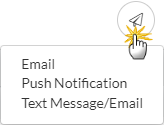
12/21/2020
More Grid Updates: Action Buttons Moved
The Print and Export to Excel buttons have been modified and added to the drop-down list under the More (icon). In addition, the Refresh Grid (icon) has been moved. These actions, when available, are found above the grid to the right in the following:
Class/Event Revenue Summary Report
Notes in Jackrabbit
Sent Emails Report
Staff/Instructor Certifications
Student Detail Report
Tuition Not Posted Report
Related Help Center articles have been updated to reflect this information.
12/3/2020
Grid Updates: Families (menu) > All Families and Students (menu) > All Students
Both the Print and Export to Excel options have been moved to one location under the More (icon). In addition, the Refresh Grid (icon) has been moved. These can all be found, above the grid to the right, next to the Send Message (icon).
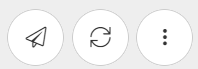
Refer to Work with All Families and Work with All Students for more details.
12/3/2020
New Menu Update: Families (menu) > Quick Registration
The Quick Registration option has been added to the Families (menu) drop-down list.
12/3/2020
Reports: Drop History Report
Under Search Criteria in the Drop History Report > Show Drops, you can now multi-select from the drop-down list. Refer to Drop History Report for more details.
11/19/2020
Copy Classes: Copy Virtual Links & Resources
When you copy a single class or copy multiple classes at the same time, you now have the option to copy the class resources and the virtual class/video information.
Refer to Copy Multiple Classes at Once and Copy a Single Class for more details.
11/19/2020
Staff Portal: External Staff Portal Link Added
A Copy Portal Link button has been added to the top right of the Staff Portal Settings page. Click the link to save it to your computer's clipboard and paste the link in an email or text to share with your staff.
11/19/2020
Multi-Class Discounts: Number of Discounts Increased to 20
If you offer multi-class discounts to your families, the limit for the number of classes has been increased to 20. The previous limit was 6.
Refer to Create/Add a New Class Discount Rule for more details.
This will go into effect Dec 1
11/5/2020
Grids: Select Grid Data to Perform Mass Actions
There are 3 options to select grid data to perform mass actions on these pages: Families > All Families, Students > All Students, and Classes > All Classes (Beta).
- Leave the check box in the 1st column unchecked and all rows of grid data are selected.
- Select individual checkboxes.
- Select the check box in the 1st column header and the data displayed on the page is selected (max. 250/page).
Refer to Work with All Families - View, Search, and Take Action and Work with All Students - View, Search, and Take Action for more detailed information.
10/22/2020
Grids: Column Functionality Updated
When you Save a Favorite in All Families, All Students, and All Classes (Beta) these column attributes are saved:
- Column width
- Columns in locked positions
- All your sort preferences
In addition, if you use the sorting function for columns, the column width will adjust automatically so you can see the sort and the sort number:

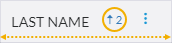
Refer to Work with Grids (Tables) in Jackrabbit for more information on grids.
10/1/2020
Grids: Additional Features Added
These features have been added to some grids:
- Save Column Placement - when you click the Save a Favorite (icon) on an All Families, All Students, or All Classes page, the column placement is saved along with your filtered criteria. This Save a Favorite (icon) is located on the top right of the page next to the filter.
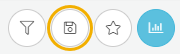
- Add a Note - on the All Families page, you can now add a note for an individual family. Select the check box in the 1st column of a family row, click the Row Menu, and select Add a Note.
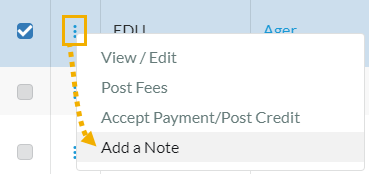
- All Classes (Beta) - a Data Visual has been added for Classes by Location. The Data Visual is interactive and for customers with more than one location, you can click to display the classes by each location in the grid. More Data Visuals will be added shortly!
10/1/2020
Parent Portal: Charitable Donations Added to Select Reports
Now that Jackrabbit offers the ability to collect charitable donations from your families using the Parent Portal, you can also pull report information on the donations with these reports:
- Revenue Summary Report - Display settings for Show Charitable Donations has been added.
- Revenue Snapshot Report - Charitable Donations are listed in the report automatically.
- Paid Fees Summary Report - Display settings for Show Charitable Donations has been added and defaults to Yes.
Refer to Accept Charitable Donations in Jackrabbit for more details.
9/17/2020
Simplified Menu Beta Release
Introducing a new simpler menu for Jackrabbit! We encourage you to give it a try and toggle the new menu on, located at the top right side of the page in Jackrabbit. Try it today!
- Get the data you need faster.
- Simplify your tasks.
- Provide real-time feedback.
- You choose to turn in on and off with the toggle:
Refer to the Help Center article: Classic Menu to Simplified Menu - Where is it now? for more details on the new menu.
Watch the Jackrabbit Menu Bar video for additional information.
9/17/2020
Parent Portal: Collect Charitable Donations
Jackrabbit now offers the ability to collect charitable donations from your families in the Parent Portal.
- Swim Clients - Jackrabbit has an exclusive agreement with the Hope Floats Foundation and default settings have already been set up for you.
- All Other Clients - You have the option to select a charity of your choice.
Refer to Accept Charitable Donations in Jackrabbit for more information.
9/17/2020
Grids: Column Multi-Sort Functionality
All Families and All Students now support multi-sorting for columns in the grid. For example, in All Families, click on the Family column header to sort the column in ascending order (A-Z), then click on the Status column title and the grid will be sorted by Family (A-Z) and all Active families will be listed first in the grid.
Refer to Working with Grids in Jackrabbit for more details.
9/3/2020
Parent Portal: Additional Class Makeup Settings Added
These additional makeup settings are now available:
- Makeup Date Lead Time - This setting allows you to select the amount of lead time you require when makeups are scheduled in the Parent Portal.
- Makeup Success Message - Create a custom message that will display in the Parent Portal when a makeup is successfully scheduled.
In addition, once a makeup class has been scheduled in the Parent Portal, an automatic email is sent to the class instructor, primary family contact, and the Parent Portal user.
Watch this video Parent Portal Absence & Makeup Settings for more details.
8/6/2020
Reports: Fee Summary Report
Additional location selections have been added to the Fee Summary report. This enhancement provides multi-location businesses with additional options to align the report to their reporting needs.
The location drop-down list now includes the following:
- Show all transactions (default setting).
- Limit results to families from certain locations.
- Limit results to fees from certain locations.
7/23/2020
Staff Portal: Staff Members Can Add and Manage Resources
Now you can allow staff members, you have identified, to be able to manage resources for classes directly in their Staff Portal. Select a staff member and go to the Portal Settings (tab) and set Allow staff person to manage resources to Yes.
Refer to Resources in Jackrabbit - Family, Student, Class, and Staff for more details.
7/23/2020
Post Tuition Fees: Advanced Detection
Duplicate detection for Post Tuition Fees has been enhanced to detect both duplicate tuition fees and tuition fees set to post for a student who dropped a class in the same billing cycle. This is designed to save you time and effort when you go to post your tuition fees.
Refer to Advanced Detection in Post Tuition Fees for more details.
7/9/2020
Students Menu: All Students (New Menu Item)
You can see all your student data easier than ever before! View enrollments, absences, skills, and so much more! Sort, filter, and perform mass actions in the grid. Refer to Work with All Students - View, Search, and Mass Actions for more details.
With this new enhancement, there is no longer a need for Students (menu) > Search or Students (menu) > List All Students, so they have been removed from the menu to simplify the list.
- Refer to Improvements to Searching Students for a quick comparison of All Students to the Classic Search.
- Migrate your Favorites to use with All Students. If you were using Favorites the old way, you will need to go through a one-time process to migrate your Favorites over to All Students. See Recreate Your Search Favorites in All Students for easy-to-follow instructions.
6/25/2020
Families Menu: Families > Search Removed
All your family data is in one place in the Families (menu) > All Families. There is no longer a need for Families (menu) > Search, so we have removed it from the menu to simplify the list.
- Go to Families > All Families to sort, filter, and view all your families in one grid. Refer to Improvements to Searching Families for a quick comparison of All Families to Classic Search.
- Migrate your Favorites to use with All Families. If you were using Favorites the old way, you will need to go through a one-time process to migrate your Favorites over to All Families. See Recreate Your Search Favorites in All Families for easy to follow instructions.
6/25/2020
Web Registration Forms: Collapse/Expand Added to Policies & Agreements
Less scrolling during online registration for classes and events! The Required Policies and Agreements sections in both the Web Registration and Online Events Registration forms have been updated to a collapse/expand format. The user just clicks + to expand the policy to review.
This takes up less space on the form and means less time scrolling through the Policy Agreements
6/18/2020
Parent Portal: Added Settings for Absences & Makeups
New controls have been added to the Parent Portal Absence & Makeup Settings to allow you to select the following:
- Limit the number of absences a parent can see in the Parent Portal.
- Only allow makeups to be scheduled in classes with at least one student enrolled.
- Create a scheduling window for makeup classes. You select the number of days out a parent can schedule a makeup class.
Refer to Parent Portal Absence & Makeup Settings for more information.
6/18/2020
Online Web Registration Form: Class Instructions Updated
Now you can enhance Class Instructions information in your Online Web Registration Form with the use of color fonts, rich text formatting, and styling (HTML supported).
Refer to Online Web Registration Settings - General Settings for more details.
6/18/2020
Payment (row menu list and button) updated
For Class Edition Only: To help provide clarity when you want to post a credit to an account, the row menu selection, in the All Families page, Accept Payment has been updated to Accept Payment/Post Credit.
For Class and Care Editions: On a Family record, the Payment button has been updated to Payment/Credit. When selected, a Payment Transaction Entry page opens in a separate window so you can post a credit to the account.
6/3/2020
Time Clock Menu Updated
Your process payroll workflow just got a little easier. The 1st step for processing payroll, Incomplete Time Entries, has been moved and is now located at the top of the menu. Staff Portal > Time Clock > Incomplete Time Entries.
See the updated Time Clock menu
5/21/2020
User login status more intuitive
A new button was added for you to set a User to a revoked status. This button is for staff members who no longer need access to Jackrabbit. Go to Tools> Manage Users and Permissions. Click on the User ID to see the User Details and the Revoke User ID button.
Refer to the Jackrabbit Help Center article, User ID Login Status, for more information.
Refer to the Jackrabbit Care Help Center article, User ID Login Status, for more information.
5/21/2020
Allow parents to schedule absences & makeups in Parent Portal
Save those admin hours with the option to allow parents to submit absences and schedule makeups right from the Parent Portal. Go to Tools> Edit Email Templates, select 136 or 137 to send informative emails to your families so that they know how to do this!
Watch the video on how to set up this new feature
5/14/2020
Email Student Schedules: Contact and Student names added
Contact and Student names are now showing in Email Student Schedules when sending a Student Schedule to a family when sending from the Student page.
5/7/2020
NEW Mass drop classes
Jackrabbit users can now drop all classes for a student or family at one time from the student and family records.
5/7/2020
Class Skills Worksheet: Display additional information
Class Skills Worksheets now have the option to display roll notes, allergies, and special needs.
5/7/2020
Revenue Reconciliation Report: Add search criteria
Location and Payment Method search criteria options added to Revenue Reconciliation Reports.
4/27/2020
Credits: Search and mass apply
With a new option under the Transactions menu, Find Unapplied Credits, you can now search and apply outstanding credits to multiple family accounts at one time.
4/23/2020
Absences: Add multiple for student or family
Quickly submit absences for a period of time from the student or family record.
4/14/2020
Staff Portal: Display Virtual Classes and Resources
Virtual Classes and Class Resources are now viewable in the Staff Portal.
Note: All Resources that were previously shared to the Parent Portal will automatically be shown in the Staff Portal. New Resources added from this point forward should be shared to the Staff Portal as needed.
4/9/2020
Classes Search: Resources criteria added
The Classes Search now includes search criteria for Resources to help quickly find classes that have resources added.
4/7/2020
NEW All Families
The All Families page allows you to quickly and efficiently find the information you need, related to family accounts.
Help article and video for more information4/2/2020
Skills: Display options for Staff Portal
Select which skills show in the Staff Portal based on whether they are class-assigned skills or student-assigned skills.
4/2/2020
NEW Gender Customization
You now have the ability to edit your drop-down lists for gender to include more inclusive options in addition to male and female.
3/27/2020
Sent Emails report: Add Contact Us correspondence
The Sent Emails report will now show correspondence sent by your customers to your organization through the Parent Portal's Contact Us form. This report is not retroactive and will only show correspondence from the parent portal going forward.
3/27/2020
NEW Resource Management
A new Resources tab is now available on the Families, Students, Class, and Staff Records. Resources added to the Class records can be viewable from the Parent Portal.
3/24/2020
Classes Search: Virtual Class fields added
The Classes Search now has the option to search for classes that do or do not have a Virtual Class link added.
3/24/2020
Edit All Classes: Virtual Class fields added
Edit All Classes now includes the Virtual Class fields (Link URL and Link Text) to help add links to multiple classes at one time.
3/19/2020
Post Late Fees/Misc Fees: Duplicate detection optional
When using Post Late Fees/Misc Fees, you can now decide when you want to use duplicate detection.
3/19/2020
Mobile Inventor: Reload Punch Cards
Parents can now reload and purchase punch cards from the Mobile Inventor app for your organization. Purchases of punch cards will be recorded on the family's account in your Jackrabbit application.
3/17/2020
NEW Virtual Class Links
Take your classes online with the new option on the class record to add video links to the class record. Parents will able to access the video in the Parent Portal if they have an active student enrolled in the class or scheduled for a makeup.
3/17/2020
NEW Email Templates
To help you communicate with families during unexpected closures, there are new email templates available for use.
3/5/2020
SpotTV: NEW Integration
Jackrabbit now partners with SpotTV for video streaming integration through the Parent Portal.
3/5/2020
Email Student Schedules: Contact and Student name added
Contact and student names now show at the top of the page when sending student schedules to a family from the Family page.
3/5/2020
Edit All Classes: Duration Search Criteria Added
In Edit All Classes, you can now search for classes by Class Duration.
2/20/2020
Email: Contact and student name added
Contact and student names now show at the top of the email editor when sending an email to a family.
2/6/2020
Staff Portal: Enter future absences
Staff who use the Staff Portal to take attendance can now enter future absences for students.
2/6/2020
Parent Portal: Display wait listed classes
The Parent Portal will now display the classes that a student is on the wait list for, below their normal classes.
1/9/2020
Post Late Fees/Misc Fees: add tax option
A checkbox for Tax was added to Post Late Fees/Misc Fees in the Transactions Detail section.
1/9/2020
NEW Staff Certifications
Staff Certifications allows you to track trainings and certifications for each staff member. Certifications can be marked as required and set with an expiration date.
1/9/2020
Parent Portal: Gender optional
The Parent Portal has a new setting to give flexibility to the gender drop-down. Gender can be required, hidden, or optional to match the web registration form.
1/9/2020
Parent Portal: Email notification settings added
New options have been added to the Parent Portal settings tab to allow you to decide which automated email notifications your organization and families will receive.
1/9/2020
Paid Fees Report: Multi-select Session option added
The Paid Fees Report now allows you to select more than one session at time when running the report.
12/5/2019
Lesson Plans: Visible in the Staff Portal
Lesson Plans are now visible from inside the Staff Portal when lesson plans have been added to a class record.
11/21/2019
Web Registration Form : T-shirt size added
The T-shirt size drop-down is now available on the Web Registration form. The field defaults to optional, however, you can change the field to be hidden or required on your form. To do so, go to Tools > Online Web Registration > Field Options/Labels.
11/15/2019
Student Detail Report: Print button added
A print button was added to the Student Detail Report for easy printing.
11/15/2019
New Sent Emails Report
The Sent Emails Report allows you to search for emails that have been sent by users in your database. You can preview the email sent and check on the status per recipient.
10/24/2019
QuickBooks Online Authentication
In order to keep up with the the authentication supported by QuickBooks Online, we have updated our integration to the newer authentication system. You will need to reconnect your QuickBooks online account to Jackrabbit.
10/24/2019
New Student Detail Report
There's a new Student Detail Report, which is a great tool to find information about students in one place. The report results includes important student information such as:
- student's name,
- student's birthday
- student's age
- student's gender
- student's classes
- contact's name
- contact type
- contact's email
- contact's address
10/3/2019
New Notes Tab
A new Notes tab is available on Family, Student, Class, and Staff records for keeping internal notes. Each note shows:
- who created the note and when,
- the content of the note
- who modified the note and when
Notes are NOT viewable in the Parent Portal.
10/3/2019
Billing Portal: Automatic Login for Billing Contact
Billing contacts can automatically login to the Billing Portal when clicking the link from the My Account page in Jackrabbit.
Billing contacts will also see a new option under the Tools menu, Pay My Bill/Update Account, for quick access to the Billing Portal.
10/3/2019
Discounting & Prorating: New Class Setting
Each class record has a new check box that allows you to exclude the class from multi-class discounts or the total hours count when checked. The new setting is only available when using the new Post Tuition Fees.
9/3/2019
Email Student Schedules: Display First Class
When using Email Student Schedules, the first class will display for each student enrolled. The date shown is the first class the student can attend based on when the student enrolls and when the class meets. See Display First Class in Email Student Schedules
9/3/2019
Parent Portal: Display First Class
The Parent Portal displays the first class for each student enrolled. The date shown is the first class the student can attend based on when the student enrolls and when the class meets. See Display First Class in Parent Portal
8/20/2019
New Revenue Reconciliation Reports
With the new Revenue Reconciliation Reports, you now have the option to track revenue by Class Location. When tracking revenue by Class Location, you can report how much revenue is generated at each location, regardless of the family's location. This is most helpful when you have multiple locations. See Revenue Reconciliation Reports
8/20/2019
New Tuition Not Posted Report
There's a new Tuition Not Posted Report which searches by date range for any class enrollment that doesn't have a corresponding tuition fee posted, as identified by the student and class assigned to the tuition fee. See Tuition Not Posted Report
8/20/2019
Process Class Registrations Report: Several Improvements
The Process Class Registrations Report has been improved with the following:
- Update records when a student is dropped, deleted, or moved from a waitlist
- Allow users to mass update records
- Add 'Session' drop-down to Search Criteria. See Search Criteria
- Sort report with the newest registrations and enrollments at the top
8/6/2019
Dashboard: Added Class Registrations Settings
You can now control which records show on your dashboard to help you keep your dashboard clean. See Class Registrations Dashboard settings
7/23/2019
New ePayments Wizard
For those who haven't set up their database to accept ePayments, there's a new wizard to make it easier by walking you through the process. See ePayments Wizard
7/23/2019
Email Listing: Added Email
Email Listing now has the ability to email from the search result list. See Email Listing
7/23/2019
Aged Accounts Details: Added search option
Aged Accounts Details has a new search criteria called Do you want to show all families or only those with unpaid fees? This gives you the option to pick either Show all families or Only show families with unpaid fees. Showing all families includes families with credit balances and zero balances, even when there are no unpaid fees. This change will help when reconciling to the Family Balance Summary report.
7/2/2019
New Process Registrations Report
There's a new Process Registrations report which allows office staff to review pertinent information for online registrations, class enrollments from the Parent Portal, and waitlist additions! There are two ways to get to the report: Dashboard and Reports menu See how to find the report
7/2/2019
Add Classes: Billing Method & Billing Cycle Required
When adding classes, Billing Method and Billing Cycle are now required. These fields are very important when posting discounted and prorated tuition. Therefore ensuring classes are set-up correctly will help when it's time to post tuition. Haven't started discounting and prorating tuition yet? Click here for more information
6/25/2019
Student Photos - Added in Parent Portal
Parent Portal now shows student photos and allows the parent to upload their own photo! Additional benefits are: the photo also shows in the Clock and adding photos in Jackrabbit Care was improved to be more user friendly. See Parent Portal Edit Photo
6/25/2019
New Tax ID
A new Tax ID field has been added! This allows you to enter your tax ID number so it can appear on receipts, statements and parent portal transaction lists. You also have the ability to name the field yourself. To see this, go to Edit Settings>Tools>Org Defaults. See Tax Id Fields
6/18/2019
Discounting & Prorating Tuition - New Settings
Tuition Fee Settings has two new settings so you can choose how to calculate tuition from web registration, quick registration, enroll button/links, and parent portal:
- How to count multi-class discounts across different
- Sessions
- Category 1 values
- Tuition Discount Rules
- How to add hours across
- Sessions
- Category 1 values
6/18/2019
Families Search - Added Email
Families Search can now send emails! To do so, select the individual families or use the Email All checkbox at the top of the column. Then click the Email button. See Families Search Email
5/20/2019
Aged Accounts Details: Several Improvements
Aged Accounts Details has been improved with the following:
- Search by Transaction Type
- Search by Subtype
- See the Billing Contact Email, Transaction Type and Subtype in report columns
- Email directly from the report
- See Aged Accounts Details
5/20/2019
Class Skills/Levels Report: Several Improvements to the Worksheet Display
Class Skill/Levels Report Worksheet display has new options!
- Display Enroll Type
- Display Birthdays in the next X Days
- 'Include Skills without a date started' can now be changed to 'Yes'
- See Class Skills/Levels Report
5/7/2019
Transaction Search - Added Mass Edit
Search Transactions can now edit multiple transactions at once! To do so, run the transaction search and individually select the transactions you want to edit or use the Edit All checkbox at the top of the column. You'll then see a blue message box with an edit icon on the right. Click this edit icon to change the transactions. See Transactions Mass Edit
5/7/2019
Online Web Registration - Added Show/Hide Class Information
Online Web Registration Settings now have the ability to hide class information on the registration form, including instructor nickname, openings and start/end dates. To do so, go to Tools>Online Web Registration>Settings and look for the new Show/Hide Class Information on the Registration form section. See Show/Hide Class Information
4/23/2019
Transaction Subtypes - Added Hide Option
Hide Transaction Subtypes you're no longer using to reduce errors. To do so, go to Tools>Edit Settings>Drop-Down Lists and select Transaction Subtypes. See Hide Transaction Subtypes
4/23/2019
Masking Personal Information
For continued protection of sensitive information, we're now masking these fields:
- Staff>Compensation tab>SSN (social security number) See Masked SSN
- Family>Billing Info tab>Enter/Edit New Card # See Masked CC#
4/3/2019
Enrolling Students - Improved Workflow
Enrolling students is now easier with several improvements made to the workflow. For more information, use the blog links below:
4/3/2019
Express Payroll Improvements
Several improvements have been made for Express Payroll clients:
Staff ID will be automatically populated when a staff person is created
Export to Payroll has 2 new options:
- Export Staff Details - Export staff details to send to your payroll company See Export Staff Details
- Payroll Codes - Add payroll codes as a column in the export to payroll file. Use these to enter flat wage payroll items, such as birthday parties, competitions, etc See Payroll Codes
4/3/2019
Post Tuition Fees - Added Category 1,2,3 as a Class Filters when post by Class Fee
Post Tuition Fees, when posting by class fee, now has Category 1,2,3 as a class filters. This allows you to target your families easier and ensure you are posting fees to the right people. See PTF Cat 1,2,3
4/3/2019
Staff Search - Added Email
Staff Search now has the ability to email staff from the search results list. See Staff Search Email Option
4/3/2019
Email Template: Added Search
Email Templates now has the ability to search by template name to make finding the template quick and easy. See Email Templates Search
3/19/2019
Staff Portal - Added Email Reply Option
When a staff person is allowed to send emails from the staff portal, there's a new option to have the email replies be sent to the staff person's email, instead of the organization email. This setting is found either in Staff Portal>Settings>Edit All Staff Portal Settings or in each person's Staff Record>Portal Settings tab. See Setting
If you haven't started using the staff portal, use the Staff Portal Guided Set Up to get it up and running.
3/19/2019
List All/Active Classes - Improved Tuesday & Thursday Filters
Filtering classes by Tuesday and Thursday is now easier! Simply use Tu to search for Tuesday classes and Th for Thursday classes. Blog with more information
3/19/2019
Fee Summary Report - Added Summary
The Fee Summary Report now has a Summary option which summarizes fees for each Category 1 and Transaction Type. See Summary Setting, See Summary View
3/7/2019
Paid Fees : Added Fee Date Search Criteria
Paid Fees now has Fee Date From/Through as a search criteria! This will helps schools using accrual accounting, to make adjustements for:
- Payments received after the cut-off date for a revenue period, eg., month end or year end See Settings Example
- Prepayments received See Settings Example
3/7/2019
Class Skills/Levels Report - New Progress Report Option
Class Skills/Levels Report has a new progress report option! This report includes:
- An overall skills status bar
- Status bar for how many skills have been started, tested and attained
- A legend for started, tested and attained
- Each skill and sub-skills' status
- Your logo
- See New Progress Report
To see the progress report in your database, go to the Class Skills/Level Report and in the Display Settings Section, select I would like a skills progress report. See Skills Progress Report Setting
2/19/2019
Scheduled Emails - Added Send Now Option
Scheduled Emails now has the ability to send a scheduled email now. To do this, go to Scheduled Emails and click the new Send icon See New Send Icon
Then click the Send Now button See Send Now Option
2/19/2019
Student Attendance Report - Added Setting
Student Attendance Report has a new display setting option to Ignore class start and end dates. This is helpful to those who run perpetual classes, meaning their classes don't have end dates and the same classes are used indefinitely. This allows more attendance history to be displayed. See New Setting, Blog with more information
1/29/2019
Email Families: Search Criteria Change
Email Families now has the Enrollment Status search criteria grouped together and moved to the top. Also, if you select search criteria which doesn't work together, Jackrabbit recognizes this and will notify you with an on-screen alert. See Email Families Changes
1/29/2019
NEW Fee Summary Report
A new Fee Summary Report was created to help you easily see what has been paid and what is still owed. Highlights about the new report:
- Simple format provides valuable information using the Transaction Date
- Easy to read - only one row per fee
- Amount paid column includes all account credits, not just the payment
- View accounts receivable by a specific Category 1 or Transaction Type
12/20/2018
New Makeup Expiration Date
New makeup expiration date option is now available to you! Go to Tools>Edit Settings and in the Student Settings section, you'll see the following options:
*No expiration date - they can makeup the missed class at any time
*Based on a time limit - # days, weeks, months
*Until the last day of the session
12/20/2018
Family ePayment Listing: Add email from grid
Family ePayment Listing now gives you the ability to send an email from the results page, to make contacting families easier.
12/4/2018
Parent Portal - Fixed Fee Messaging for Enrollments
Families with fixed fees will now see messaging in the parent portal when enrolling. This lets them know they have a fixed fee and no fees will be posted at the time of enrollment. It also tells parents the fixed fee amount is subject to change due to the new enrollment and will be reviewed by your organization. See Messaging Example
Your organization will receive an email letting you know a family/student with an active fixed fee has enrolled into more classes. This is your notification to review the fixed fee for possible changes.
12/4/2018
Attendance Improvements in Staff & Parent Portal
Staff Portal has been improved to make it a cleaner and easier experience.
*Replaced icons with words See Example
*Added Attendance button to shows the student's attendance history. This makes it easier to identify any attendance issues. See Example
Parent Portal now has the option to show attendance issues. If you'd like parents to see this information, go to Tools>Parent Portal>Setting to turn it on. See Example
12/4/2018
Skills Email - Added Notes, Date & Direct Links
The skills email sent to parents now includes the skill note, along with the date the note was updated. We've also added a direct link to the Parent Portal and links to view the skill or watch the skill video. See Skill Email Example
12/4/2018
New Family Discount Rule
Tuition Discount Rule can now be at the family level. This makes tuition discount rules even more powerful by over-riding the rules associated with the student's classes and forcing Jackrabbit to use the family assigned rule insted. See Family Rule Example
11/20/2018
New Custom Billing Cycle
New Custom Billing Cycles are now available in Tuition Billing Settings! You can now easily create a custom billing cycle starting from the date of your choice and running anywhere between 1 to 52 weeks. To add a custom billing cycle, click Tools>Edit Settings>Tuition Settings. Then click on Manage Tuition Billing Settings.
Visit our Help Center for more information
See Tuition Billing Settings Example
11/20/2018
Post Tuition Fees - Billing Cycle Format Change
Post Tuition Fees' Billing Cycle start date is now a drop-down list. See Billing Cycle Start Date Example
11/20/2018
Student Attendance Report - New Summary Option
Student Attendance Report now has a summary option, which will show one row per student. See Student Attendance Report
11/6/2018
Staff Portal - New Skill Started Icon
Staff Portal has a new icon to represent the Skill Started status. See Skill Started Icon
11/6/2018
Parent Portal - Added Add/Update Credit Card Address
The Parent Portal now allows parents to add and update their credit card billing address.
11/6/2018
Skills Email - More Visually Appealing
The Skills email sent to parents is now more visually appealing and mobile responsive. See Skill Email Example
11/6/2018
Discounting & Prorating - Added to Parent Portal, Quick Registration, Class & Student Enroll Buttons
Automatic discounting & prorating has been added to several places!
*Parent Portal - Parents will see an accurate tuition amount in their cart to see the exactly amount of tuition. Parents can also click on the transaction after it's posted to see the calculation details. See Parent Portal Cart
*Quick Registration - Jackrabbit calculates the discounted and prorated tuition in the Post Enrollment Fees page so your front desk doesn't have to! See Quick Registration Post Enrollment Fees
*Class Detail's Enroll button - Similar to Quick Registration, the Post Enrollment Fees page calculates the discounted and prorated tuition.
*Student Detail's Enroll button - Similar to Quick Registration, the Post Enrollment Fees page calculates the discounted and prorated tuition.
9/25/2018
Staff Portal - New Attendance Options
Staff Portal has additional attendance options! These are Late, Left Early, and Observing. This allows staff to correctly represent the student's presence in a class. To try it in the staff portal, click the Present button's down arrow See New Options in Staff Portal
The Student Attendance Report was also updated with new columns for % Late, Left Early, and Observing. This will allow you to quickly and easily identify problems. See Student Attendance Report New Columns
9/25/2018
Student Attendance Report: Misc Improvements
Student Attendance Report has a few improvements:
*New Absence/Attendance button on the student page. This button opens the Student Attendance ReportSee Absence/Attendance button example in a student page
*Button also added to the class page
*Instructor list now separates active and inactive instructors. Active instructors sort to the top
9/11/2018
Parent Portal: Fees for Waitlisted Classes Not Shown
Parent Portal will no longer show the class tuition fee when a student is waitlisted into a class.
9/11/2018
Student Attendance Report: Added Class Status
Student Attendance Report now has Class Status as a search criteria See Class Status
9/11/2018
Class Rolls: Added Parent Last Name
Class Rolls will now show the parent last name. Also, if you track attendance, the Absences/Makeups section will no longer show.
8/28/2018
Parent Portal - Added Staff Nickname
There's a new Parent Portal Setting for Show Instructor Nickname. When set to Yes, a new field appears in the Staff page called Public Nickname. When a nickname is entered, the Parent Portal shows the nickname instead of the instructor's first and last name. See Parent Portal Setting, See Staff Page, See Parent Portal
8/28/2018
Calendars - Font changed for dark backgrounds
The calendars (weekly calendar, day view, room view) now use a bold white font when the class's background color is dark. This makes it easier to read. See Calendar Example
8/15/2018
Family Address Listing: Added Email Option
You can now email directly from the Family Address Listing report. Simply check the families to include and click the Email button at the top left of the page.
8/14/2018
New Term Legacy Skills
A new term has been added to Jackrabbit for Legacy Skills. This is to differentiate between the skills shown at the top of the student's Skills tab and the skills shown at the bottom of the page. See Students Skills Tab. The Skills label on the Class Rolls search criteria page was also updated to Legacy Skills. See Class Rolls Search Criteria
8/14/2018
Staff Portal: Added Grade Level
Staff Portal now shows students' grade level inside the More button. The layout of the information was also updated to make it easier to read. More button with Grade Level & New Layout
8/7/2018
New Discounting & Prorating Wizard
A wizard for discounting and prorating tuition is now available to guide you through the set-up! We also updated the tuition settings page to a simplified look. To see the wizard and the new settings page, go to Tools>Edit Settings and click on Tuition Settings. See Wizard , See Tuition Settings
8/7/2018
Email Listing Report: Added Column Search Filters
Email Listing now has a search filter in each column to find what you need faster. See Email Listing
8/7/2018
Family Balance Summary & Contact Listing: Added Email Option
You can now email directly from the Family Balance Summary and Contact listing reports. Simply check the families to include and click the Email button at the top left of the page. See Email Option Example
7/31/2018
New Student Attendance Report
New Student Attendance Report is now available! This report gives visibility to the following for each student:
*Number of classes for the date rangeTo see the new report, click on the Report option in the top menu and then click New Reports. Find the report, See search criteria, See report
*Number of absences
*Number of attendances
*Percentage of attendance
*Ability to email directly from the report
7/17/2018
Weekly View/Schedule: Name Change to Weekly Calendar
The Weekly View, Weekly Schedule and Monthly Schedule names have changed to Weekly Calendar or Monthly Calendar. See Name Changes
6/19/2018
Parent Portal: Added Print Skills, Cart Financial Summary
Parent Portal now has the following:
*Print Student Skills See Print Skills
*Financial Summary in the Cart See Cart Financial Summary
6/6/2018
Events: New Copy & Edit Options
Events have new copy and edit options!
*New Copy Event Type button See Copy Event Type
*New Copy icon inside an Event Type's Dates & Times tab See Copy Event Date
*New options when editing an Event's Date See Edit Event Date
6/6/2018
Edit Settings>Drop-down Lists: Renamed Hide & Private
Edit Setting's Drop-down List pages were changed to improve the Hide and Private names, so they are more meaningful to you. The new names are Hide from customers and Hide from users. See New Names
6/6/2018
Staff Portal: Change to Class Name for Private Classes
Staff Portal's Manage Classes list now shows the student name, instead of the class name, when the class max size is 1 and enrollment is also 1.
6/6/2018
Parent Portal: Added Print, Changed Category Display
Parent Portal now does the following:
*Print Class Schedule See Print Schedule
*Print Absences See Print Absences
*Uses Category1-3 customized labels for filtering when enrolling See Category Filter
6/6/2018
Parent Portal: Cart Improvements
Parent Portal's Cart is updated to improve the parent experience when enrolling
*If you don't post tuition fees in the parent portal, parents will not see the cart. Instead they'll see a confirmation of enrollment.See example
*If you do post tuition fees in the parent portal, parents will see the cart. The language and workflow was made more intuitive to guide them to the next step
6/6/2018
Who's Scheduled to Be Here: Multiple Changes
Who's Schedule to Be Here report has improved with the following:
*Category1 is multi-selectSee New Options
*Instructor added as a search criteria
*Show Student/Barcode ID added as a display setting
*Columns added for Category1 and Student/Barcode ID
5/22/2018
Reports Menu: Added Report Categories, Removed Individual Reports
The Report menu no longer shows a long list of individual reports. Instead, it shows report categories, for example Families/Students, Classes/Enrollment, etc. See Report Menu
If you don't know the category the report you're looking for belongs to, click on Find Reports in the Report menu and use the Keyword Search field.
You can save any report as a Favorite for quick access. Saving a report as a favorite
5/22/2018
Time Report: Added Salaried Search Criteria
Time Report has a new search option for Salaried. This includes a drop-down option for Yes, No and No Value. No Value makes it easy to find staff who's Salaried field is blank because it hasn't been set. See Time Report's Salaried Search Criteria
5/22/2018
Problem Accounts: Added Search Criteria to Several Pages
Several pages have a new search criteria for Include Problem Accounts, with a Yes/No drop-down list. Each page is listed below with it's default setting value:
*Email/Text Families - default is Yes
*Email Listing Report - default is Yes
*Lead File's Mass Archive - default is No
*Lead File's Email Leads - default is Yes
*See Lead File's Mass Archive Example
5/15/2018
Parent Portal: New Events Calendar Icon
Parent Portal's Find Events page has a new View Calendar icon so parents can see events in the old calendar format. Once a parent selects an event in the calendar, it takes them back to the portal, where they click Add to Cart.
See Find Event's View Calenard Icon
See Event Calendar
5/15/2018
Parent Portal: Added Class Start Date Options
The Parent Portal's Find Classes page has a new class Start Date sort and filter option. See Start Date Sort & Filter
The Parent Portal Settings page in your database has a new setting for Show Class Start Date. Your database is set to Yes so there's no change for parents. If you change this to No, then all start dates in the parent portal will be hidden. This also hides the new Start Date sort and filter mentioned above. See Show Class Start Date Setting
5/15/2018
Calendars: Added Class Count
The class calendars now have class count above the calendar to show how many classes exist. This appears in the Weekly View, Room View and Day View. Where are the calendars? Go to your Dashboard and look for the Calendar button towards the top center of your screen.
Where's the Calendar?
See Weekly View Class Count
5/8/2018
Family Search: Added Total Cards on File column
In Family Search, when Show ePayment Fields is set to Yes, a new Total Cards on File column will display in the report results. This gives you more visibility to how many credit cards each family has saved on file. See Total Cards on File column
4/30/2018
Parent Portal: Added More Event Filters
Parent Portal's Find Events has new filters for Event Type and Days of the Week. See Parent Portal Event Filters
4/25/2018
Parent Portal: Added Session and Class Start Date
Parent Portal's Find Classes page now has the Session and Class Start Date displayed in the class list. See Find Classes
4/17/2018
Parent Portal: Added Print Transactions
Parent Portal can now print transactions from the Transaction History page. We are working on adding the ability to print from more pages and these will be announced when they are completed. See Parent Portal Print Transactions
4/10/2018
New Mobile Responsive Parent Portal is Live
We are excited to tell you the new mobile responsive Parent Portal is live! The new portal has a modern look and adjusts to a mobile-friendly view when using a smartphone or tablet. This makes it easier for your customers to register, make payments and view schedules online.
Recommended Procedures:
1.Use email template #108.2 to tell parents the new Parent Portal is now live. Replace the yellow highlighted text with the following link to the parent portal: https://app.jackrabbitclass.com/jr3.0/ParentPortal/Login?orgID=xxxxxx. Make sure to replace the XXXXXX with your Org ID (found under Tools > My Account). See template 108.2
2. Verify your Parent Portal Settings for Communication are correct
3. Watch this video so you can see the new portal in action New Parent Portal Video
There's nothing more for you or your families to do. Here's some more detailed information:
*Website links to the parent portal don't need changed. The old URL automatically redirects to the new URL.
*Mobile Inventor has been updated to work with the new version so there's nothing for you to change.
*Printing from the parent portal is being developed and will be announced when it's finished
*The old parent portal version is no longer accessible.
3/27/2018
New Parent Portal Coming 4/10/2018
We are excited to tell you the Parent Portal is being updated on April 10th! We wanted to share the news with you so you can notify your families in advance.
The new portal has a modern look and adjusts to a mobile-friendly view when using a smartphone or tablet. This makes it easier for your customers to register, make payments and view schedules online.
We have created two new email templates and a new portal video to send to your families. This is the recommended procedure:
*Use email template #108.1 to tell parents the new Parent Portal is coming April 10th.There's nothing more either you or your families need to do. When the new portal goes live on April 10th, families will log in as they always have and they'll have a nice new portal experience!
*Watch this video so you can see the new portal in action New Parent Portal Video
*Verify your Parent Portal Settings for Communication are correct
*Use email template #108.2 on April 10th to remind parents the new Parent Portal is live. The new portal video is included in this template
3/8/2018
Student Enroll Update
The Student Enroll page is updated with the following:
*The filters above the grid are changed to column searches. Each of these columns has a drop-down list of options to help you pick the right option.See Student Enroll
*Location added as a new column
*Date was split into two columns
*Time was split into two columns
*Row numbers added
2/20/2018
NEW Twilio Texting Service
Jackrabbit now offers Twilio as another option for sending text messages! Twilio's benefits:
*Send more texts daily by purchasing multiple texting numbers.Click Here for Twilio Setup Information
*Purchase numbers with your area code in the United States and Canada.
*Cheaper than Plivo for US and Canada ($1/mo for each phone number and $0.0075 per text message). Price varies for other countries. Twilio Pricing Information
1/30/2018
NEW EMV Chip Card Terminals
Jackrabbit now supports EMV chip credit card terminals (swipers)! If you're interested Click here for more information
1/30/2018
Updated Help Center
Jackrabbit's help center has a new look! Saved help center bookmarks need to be updated to open the new help center.
Here are a few highlights:
*Intuitive, easy to use search
*Easy to navigate
*Clean, modern design
*Fully mobile responsive
*See New Help Center
1/23/2018
New User Roles
To communicate more effectively with you and other people at your company using Jackrabbit, we've added User Roles. When logging in, users are asked to pick the role(s) which best fit them. Roles has also been added to Manage Users & Permissions and Add/Edit Users. This doesn't change user permissions. See Login with User Roles Question
1/23/2018
Online Web Registration Settings: Page Updates
Several changes made to the Online Web Registration Settings page:
*Reorder several fieldsSee Online Web Registration Settings
*Changed field Google Analytics Profile/Property ID to Google Tracking ID
*Changed the confirmation options to be easier to understand and use
1/16/2018
NEW QuickBooks Online Integration
Jackrabbit now integrates quickly and easily with QuickBooks Online! To see it in action, watch this video
1/16/2018
Who's Scheduled to be Here Report: New Options
The Who's Scheduled to be Here report has new options:
*Added display criteria for Show Skill/Level StartedSee new options, See report
*Added option to Sort By display criteria for Instructor, Class Start Time, Student
*Added column for Age to the report
*Added future enrolled students to the report
1/9/2018
New Favorite Reports
You can now set your most frequently used reports as your Favorites! Favorite reports are easy to find by hovering over the Reports menu and clicking the new Favorite Reports option.
How do you set reports as a Favorite?
*Go to the Reports menu and click All ReportsFavorite reports are per user, meaning your favorites won't be set as anyone else's favorites. Favorite reports are different than the favorite search criteria you can save after you've opened a report.
*Hover over the report name you want as a favorite
*Click the gray heart to turn it red
*Reports with red hearts are favorites
*To un-favorite a report, click on the red heart to turn it gray
See Favorite Hearts, See Favorite Reports Section
1/9/2018
Future Transfer: Update to allow transferring into a class with a future drop date
Future transfers now allows transferring a student into full classes which have a future drop.
When searching for classes to transfer into, check the Show Full Classes checkbox in the Filter Classes section at the top of the page. After selecting the class, the first date the opening is available is shown.
See Search Class,
See Transfer Student
12/19/2017
New Class/Event Revenue Summary Report
There's a new report called Class/Event Revenue Summary! This report shows per class/event the number of enrolled students, the average revenue per student and the revenue total. This report is available in both a detail and summary format. Things to be aware of:
*A transaction needs to have a class/event selected in order to be included in the reportFind New Reports, Search Criteria, Report
*All fees are included, not only tuition fees
*Fixed Fees don't have a class/event selected, therefore these appear grouped together at the end of the report as "No Class/Event"
*When Enrollments (as of) is a date range, the enrollment number is the highest number of enrollments during the date range
*Find this report from the Reports menu by clicking on New Reports or Find Reports (Transactions/Financials>Recommended and Who Has Paid tabs)
12/19/2017
Submit a Support Ticket Update
The Submit a Support Ticket page was updated to make it easier for you to tell us what you need help with!
*First pick either Jackrabbit feature or My account Submit a Support Ticket
*Then tell us more details (page is different depending on what you selected above) Jackrabbit Feature, My Account
11/30/2017
Transfer Student: Added Edit Transfer
When a student has a scheduled transfer, it can now be edited! Click on the Edit Transfer link from either the Student Classes tab or the Classes Enrollment tab to edit the transfer information.
View Edit Transfer Link, View Edit Transfer page
11/21/2017
Absences-Makeups Report: Various changes
The following changes were made to the Absences-Makeups Report:
*Category1 changed to multi-selectNote: This report is only available to clients tracking absences, clients tracking attendance don't have this report.
*Drop Date added to the report
*Makeup Room added to the report
*View Search Criteria
*View New Columns in the report
11/21/2017
Enter Absences: Moved Absence Date
When entering absences inside the Jackrabbit application, the Absence Date was moved from each row in the student list to above the student list.
It will also give a warning when an absence date is possibly incorrect. For example, when the absence date isn't a day the class meets or the date is before the class start date.
View Enter AbsencesNote: This change is only for clients tracking absences, clients tracking attendance don't have this screen.
View Possible Incorrect Date Alert
10/31/2017
Show/Hide Columns: Added to more pages
The ability to show and hide columns was added to the pages listed below. View Show/Hide Columns Example
*Students>Add Skills to Classes
*Classes>Sign In/Out Sheets
*Events>Sign In/Out Sheets
*List Active Staff
*List All Staff
*Approve/Unapprove Time
*Manage Users & Permissions
*Search User Activity
*Edit Settings>Locations
10/24/2017
Internet Explorer running on Windows Vista & earlier no longer supported
We've stopped supporting Internet Explorer (any version) running on Windows Vista or earlier. This means you will not be able to log in to Jackrabbit if you're using one of these.
If you aren't able to change or don't want to change your current device or Internet Explorer version, you can use Chrome or Firefox to access Jackrabbit. Below are the links:
*Download Chrome
*Download Firefox
10/17/2017
Staff Portal Skills: Added Check All
In the Staff Portal, when a staff person clicks on the skill column header, a modal opens with a list of students. Checkboxes were added above the student list to act as check-all students. This will make it a lot faster to mark all students when needed. View Staff Portal Skills Check All Students
10/10/2017
Staff Portal Settings: Added Setting to Update Skill/Level Date Attained
Skills/Levels has a new setting called "Update Skill/Level date attained when all Subskills are attained". When set to yes, the system automatically sets a Skill/Level with a date attained when the last Subskill becomes attained. This is defaulted to No for all databases. To change to Yes, go to the Students menu and click Skills/Levels. View New Skills/Levels Setting
10/10/2017
Staff Portal's My Schedule: Added Events and Filters
The Staff Portal's My Schedule tab now shows Events! There are two tabs, one for Classes and one for Events. The Classes tab has a new Session filter and the Events tab has a filter for event timing. View Class Example, View Event Example
10/10/2017
Class Summary Tab: Auto-update Enrollment Numbers
The Class Summary tab enrollment numbers section will automatically refresh/update when any of the following are done:
*Edit Max Size & save changes
*Edit Future Drop Date & save changes
*Drop Student
*Transfer Student
*Waitlist>Add and Delete Student
*Enroll Student
10/10/2017
Transfer Student; Added Future Transfers
Transfer Student now allows you to schedule future transfers! There are new fields to enter the current class's Drop Date and the new class's Enroll Date. When the drop date arrives, the system will automatically drop the student from the current class and enroll the student in the new class. A few format improvements were also made to make it easier to use. View Transfer Student
10/4/2017
Statements: Added Text Formatting
Statement's header and footer now have text formatting options. These are located in Edit Settings>Statements, Statements Email and Statements Print. Simply click the pencil icon to open the text formatter. View Header Text Formatter Example
10/4/2017
Staff Portal: Updated Date & Time Entry
Staff Portal's date and time pickers were updated to allow manual entry, along with adding a calendar icon and time filed formatting as time savers. View Staff Portal Date & Time
9/13/2017
Password Requirements Update
The next time you change your password or add a new person with a password, the requirements have changed. Passwords need to be 9 digits long, with at least 1 upper case letter, 1 lower case letter and 1 number. View Password Requirements
9/13/2017
Weekly Calendar for Makeups: Changes Made
When scheduling makeups, the Weekly Calendar has been changed to hide classes not at the Family Location. If you'd like to see classes at all locations, click the Change Criteria button to select Locations.
9/7/2017
Statements: Paid/Unpaid is Smarter
Statements Print and Email were made smarter when you're running statements for paid and unpaid transactions with a transaction date range. It now looks at the timing of payments in relation to the transaction date range entered, to determine which transactions are paid and unpaid.
9/7/2017
Staff Portal My Time Card: Added Expand/Collapse
An Expand All button was added to quickly open all date's detailed information. This makes it easier and faster to see and enter time. View Expand All
8/29/2017
Families Search: Added "(no value)" ePayment Schedule Option
Families Search - ePayment Schedule's drop-down list has a new option for "(no value)". This gives you a way to find families who don't have anything entered in their ePayment Schedule field. View ePayment Schedule's New Option
8/29/2017
Staff Portal Settings: Added setting Include Skill/Level Notes
A new setting was added to the Staff Portal Settings page, called Include Skill/Level Notes. This is defaulted to "Yes" for all databases so it works as it always has. Change this setting to "No" if you don't want to include the skill/level notes in the Skill Activity Email. View New Setting
8/29/2017
Staff Portal: Added buttons for easier navigation
The Staff Portal now has buttons to go between the Attendance and Skill/Level pages faster. A button was also for Email. View Staff Portal Buttons example
8/15/2017
Transactions Search Page Update
Transactions Search was updated to make it easier to read by adding more space between fields, moving page notes into tool tips and removing colons. View Transactions Search
8/3/2017
Email Student Schedules: Sort by Student Start Date, Day, Time
Email Student Schedules has a new setting to allow you to choose how the classes sort in the schedule. The setting is called Sort by, with these options:
*Class Day of the weekThe emailed schedule will sort the list of classes according to the setting. View Email Student Schedules
*Class Start Date
*Session in alphabetical order
*Session Start Date
*Student Start Date
8/3/2017
New Column Display (Custom Reports) Feature
Search pages & Reports with "Favorites" and "Show/Hide Columns" now let you save your column display preferences with more flexibility. Here's an example to better describe the feature.
Step 1: Go to a page with Favorites and Show/Hide Columns (eg. Class Schedule) and select a Favorite. View step 1
Step 2: After the Favorite is loaded, click the Show/Hide Columns button
Step 3: Make necessary column changes and click the Apply & Save button
Step 4: Decide and select where to apply the changes, either to the default column layout, the favorite or both. This is the new feature View steps 2-4
8/1/2017
Add/Edit Credit Card: Smarter for Cards Accepted
When adding or editing a credit card, Jackrabbit is now smarter to check what types of credit cards your database accepts and won't allow a card type which isn't accepted to be saved. To see and change the card types your database accepts, go to Tools>Credit Cards/Bank Account Settings. View Tools>Credit Card/Bank Account Settings
7/25/2017
Report Subheadings Added to Several Revenue Reports
Several revenue reports have a new display setting for Subheading. This let's you enter text you want to see printed under the report title. Reports with subheadings: Deposit Slip, Paid Fees, Revenue Snapshot, Revenue Summary. View report subheading example
7/25/2017
Instructor Schedules: Added Include Classes for
Instructor Schedules has a new setting called Include Classes for. This setting gives you control over which classes are shown in the report, based on the level of instructors: Only Primary Instructors classes or All Instructors classes. View Include Classes for
7/25/2017
Edit Settings: Added Preferred Recital module name
Edit Settings has a new option called Preferred Recital module name. This allows you to rename the Recital module to something which better suits your needs, ie exhibition, show, etc. View Preferred Recital module name
7/18/2017
Email Leads: Added Favorites
Email Leads now has Favorites, which allows you to save settings and use them again in the future. View Email Leads Favorites
7/18/2017
Skills/Levels: New Skill/Level Category replaces Category1
A new setting on each Skill/Level has been added, called Skill/Level Category. This replaces Category1. To ensure you don't see any changes, we've copied Category1s assigned to your skills into the new Edit Drop-down List for Skill/Level Category and throughout your existing skills/levels. View Edit Drop-down Lists View student skill tab
7/18/2017
Close Pay Period: 0 Time Entries Allowed
Pay periods without time entries can now be closed the same way as pay periods with time entries. View example
6/13/2017
Aged Accounts Details: Added Show Fees with a Future Date option
Aged Accounts Details has a new checkbox filter named Show Fees with a Future Date. Unchecking this option will hide fees which aren't due yet, making it easier to see fees which are due today or past due. We also changed the existing filter named Apply Family by Location Grouping to a simpler name of Show Family Balance and Totals. View Aged Accounts Details New Option
6/6/2017
Skills/Levels: Moved Auto Set Start Date Setting
The Skills/Levels setting for Auto Set Student Start Date was moved from Staff Portal Settings to the Students>Skills/Levels page View New Place for Skills/Levels Auto Set Start Date Setting
6/6/2017
Class Lists: Added Makeups & Adjusted Openings
Adjusted Openings and Makeup columns were added to class list grids to give you more information for making enrollment decisions, in these places: transfer class, student enroll, class search and global class search. Also, the column for Master Class was renamed to Per Day in the transfer class search. View Transfer Class List Example
5/30/2017
Preferred Costume Module Name: Added Uniform
You can now choose to change your database's costume module name to Uniform. To do this, go to Tools>Edit Settings and scroll down to the Costume/Apparel Module Settings section. View Preferred Costume Module Name
5/23/2017
Enrollment Detail Report: Added Email Option
You can now email directly from the Enrollment Detail report. Simply check the families to include and click the Email button at the top left of the page.
4/25/2017
Reports: Added Email Option
You can now email directly from more places! These reports have a new Email column for each family and an Email button at the top of the page. Simply check the families to include, click the Email button and then type/send the email.
*Absences-MakeupsView Email Option Example
*Drop History
*Enroll History
*Students Search
*Who's Scheduled to be Here
*Search Waitlist
4/11/2017
Weekly Calendar: Added Date Sensitive Enrollment Counts
The Weekly View Calendar, along with daily view and room view, are improved to show accurate enrollment counts on every day. There's also a new option for Show Full Classes. When this is unchecked, all full classes are hidden to help find open classes for new enrollment.
To see the Weekly View Calendar, click on the Weekly View button under the Executive Dashboard page title. or go to Classes>Daily/Weekly Schedule.
View Weekly View Example
4/4/2017
Class Skills/Levels Report: Added Display Settings & Improved Spacing
The Class Skills/Levels Report has new Display Settings for: Include Makeups, Include Skills Without a Date Started and Show Location. The report was changed to remove excess white space, in order to save paper when it's printed. View New Display Settings, View Report Example
3/28/2017
Advanced Searches Renamed & Student Search Page Update
All Advanced Searches have been renamed "Search" View Menu Example
Student Advanced Search has been updated to make it easier to read by adding more space between fields, removing colons, etc.
View Student Search Example
3/21/2017
Skills/Levels Search: Multiple Enhancements
Several enhancements were made to the Skills/Levels Search:
*Added the following search criteria:
-Has No Date Attained checkbox*Added Date Tested to the search results
-Date Skill/Level Tested date range, with option for And Has No Date Attained
-Option for And Has Not Date Attained to both the Date Skill/Level Due and Date Skill/Level Started
*Improved the page layout to make it easier to read and use
View Skills/Levels Search
3/21/2017
Approve/Unapprove Time Email: Added Send Additional Emails To
Approve/Unapprove Time's email icon, has a new option for Send Additional Emails To. This is also available from the Staff Time Card tab, when clicking the email icon. View Approve/Unapprove Time Email
3/9/2017
TutuTix offers Jackrabbit clients special promotion to try software
TutuTix provides full support for reserved seating or general admission, unlimited discount and access codes, and free printed tickets, all at no cost to the studio. To see more information,
Click Here.
The Recitals Listing also has a button to take you to the TutuTix promo website.
Recitals Listing Button,
TutuTix Website Example
3/9/2017
Process Credit Cards/Bank Accounts Page Update
Process Credit Cards/Bank Accounts has been updated to make it easier to read by adding more space between fields, moving page notes into tool tips and removing colons. Also, the summary preview and the detail preview pages were combined into one page to eliminate a step. View New Combined Preview
3/7/2017
Aged Fees Report: Changed Name & Added Links
Several changes were made to the Aged Fees report:
*Aged Fees renamed to Aged Accounts Details (Aged Fees)View New Report Names, View Aged Accounts Summary Links
*Aged Accounts renamed to Aged Accounts Summary
*The amounts shown in the days oustanding columns are now links
*The links open up a list of the outstanding fees
3/7/2017
Process Credit Cards/Bank Accts: Added Search Criteria
Process Credit Cards/Bank Accounts has new search criteria to give you more control when searching for outstanding fees. View New Search Criteria
3/7/2017
Drop History Report: Added Family
Drop History Report has a new column for Family. View Drop History Family Column
3/7/2017
Receipts: Fee Receipt Update
The fee receipt was updated to the look the same as a non-ecommerce payment receipt. Also, if your database's "Show Itemized Receipts" setting is set to yes, the receipt will show all linked transactions, including refunds. View Fee Receipt Example
3/7/2017
User Permissions: Added Staff Skills Tab
Added a user permission to control access to the Staff Skills tab.
2/28/2017
Web Reg Settings: Added Confirmation Redirect URL
Web Registration Settings has a new option for Confirmation Redirect URL. This allows you to enter a URL which redirects the parent to your website after completing the web registration form. When entered, the parent will no longer see the Jackrabbit confirmation page. This allows you to add and track more Google Analytics on your website. View Web Reg Redirect to Website Option
2/28/2017
Web Reg Form & Confirmation: Follow Date Formats
Web Registration Form and the email confirmations will now follow the date format setting for dd/mm/yy
2/28/2017
Store Item Tax Report: Added Date Paid From/Through
Store Item Tax Report now has search criteria for Date Paid with From and Through dates. View Item Tax Date Paid
2/28/2017
Statements Email & Print: Updated Account Summary for Refunds
Statements' Account Summary section has been updated to give more information, including refunds. View Statement with Refund Example
2/28/2017
Drop Student: Added Completed Class Checkbox
Drop Student now has a Completed Class checkbox. This makes it faster to mark when a student completed the class before the class end date. View Drop Student
2/27/2017
Emails: Upload Music Files
Upload music files can now be uploaded into emails in these formats: mp3, aac and wav.
2/17/2017
Calendar Class Details Hover: New Format
The calendar's class details hover has a new look which makes it easier to read and understand. The change was made on all class calendar views: weekly, daily and room. View Calendar's Class Detail Hover
2/16/2017
Aged Accts Reports: Added Email Option
You can now email directly from the Aged Accounts Report! The report has a new Email column for each family and an Email button at the top of the page. Simply check which families to include, click the Email button and then type/send the email. View Aged Accts Report Email Option
2/14/2017
Email/Text Families: Added Waitlist Only Option
Email/Text Families Enrollment Status list has a new option for Waitlist Only. This enables you to send only to the waitlist families, without also sending to currently enrolled/previously enrolled families. View Waitlist Only Enrollment Option
1/31/2017
Quick Registration: Misc Changes
Quick Registration had miscellaneous changes made:
*Changed Source and Home Phone to be optional fields
*Added ePmt Schedule, Special Needs, Immunization Notes and Skill Notes
*Changed the field labels to use the same labels as the web registration form. These are set up under the Tools menu>Online Web Registration>Field Options/Labels
1/31/2017
Dashboard's Enrollment Cat1 Chart: Added Cat1 Name
The Dashboard's Enrollment Category 1 Chart now shows the category1 name next to each piece of the pie chart. View Enrollment Cat1 Pie Chart
1/24/2017
Add Credit Card / Edit Credit Card: Default Zip Code to Billing Contact Zip Code
The 'Add Credit Card' and 'Edit Credit Card' modals have been updated to default the Zip Code to the Billing Contact Zip Code . We also moved the Zip Code to be near other required information. View example
1/24/2017
Email Enrollment Confirmations: Added an option to hide 'First Class' dates
You can now control if the 'First Class' date appears on email confirmations that are sent when a student is enrolled in the class. This setting has been defaulted to show the 'First Class' date. You can hide the 'First Class' date in Tools > Online Web Reg > Settings, and Tools > Customer Portal Settings > Settings. View new settings
1/24/2017
Search Wait List: Added a 'Future Drop' column
We added the column 'Future Drops' when searching Wait Lists to allow you to determine which classes might have availability soon. View Search Wait List
1/24/2017
NEW Class Skills / Levels Report
This report shows skills progress by class. You have the option to display All Skills, Skills Attained , and Skills Not Attained
View Class menu
View Example
1/24/2017
Student Summary Page Update
Student Summary has been updated to make it easier to read by adding more space between fields, moving page notes into tool tips and removing colons. The 'Active' field was renamed to 'Status' and moved higher on the page. View Student Summary
1/24/2017
Favorites added to several places
Favorites were added to these areas:
- Students : Skills/Levels Search
- Reports: Student Info Sheets
- Tools: Costume Management - Costume Listing
- Tools: Costume Management - Student Costume Listing
1/16/2017
Favorites added to several places
Favorites were added to these areas:
- Families : Lead File > Search Leads
- Classes: Edit All Classes, Class Schedule, Sign In/Out Sheets, Search Wait Lists
- Events: Event Sign In/Out Sheet
- Reports: Family ePayment Listing, Payment Method Summary, Telephone Listing, Transaction Summary Report
1/16/2017
NEW Process Credit Cards/Bank Accounts - Ignore pre-payments
You are now able to ignore pre-payments (such as costume deposits) when processing credit cards for specific transactions. Details:
- New option collect the full amount of unpaid fees and ignore pre-payments/ credits on account View example
- New User Permission 'Process Credit Cards - Ignore Pre-Payments'. Any user with 'Process Credit Cards' permission was defaulted to have the new permission. View User Permission
- Accounts where the where the credit card payment is greater than the Balance are highlighted yellow.
- View an example
1/10/2017
NEW Scheduled Date & Time Emails
The Email Preview page now lets you schedule an email to be sent later! Details:
*Emails which have the Email Preview page: Email Families, Email Class, Email Event Enrollment, Email Staff
*Email Preview has new buttons for Send Now and Send Later View Preview
*After the Send Later date and time is saved, you'll see confirmation in the Preview View Send Later Confirmation
*Dashboard has a new Scheduled Emails alert View Dashboard Alert
*New User Permission for Emails - Scheduled. Any user with the Email/Text Families permission was defaulted to have the new scheduled permission. View User Permission
*New Scheduled Emails report, with icons to let you edit the email content, preview the list of recipients, change the scheduled date/time and delete the email. View Scheduled Emails Report
*Scheduled Emails report is found in the Reports menu from either Find Report or All Reports, within the Email/Text/Marketing category Where is the Report found?
1/10/2017
NEW Canadian Children's Tax Credit Receipt
Clients located in Canada have a new Children's Tax Credit Receipt! This receipt shows the art or fitness credit amount for parent's tax returns. Details:
*Receipt is found in the Reports menu, in either All Reports or Find Report, located specifically in the Families/Students or Transactions/Financial categories. Where is the Receipt Found?
*Receipt is controlled by the Email Statements user permission. Any user without the Email Statements user permission will not be able to see the receipt until the permission is checked.
*Receipt search criteria lets you pick the credit type (art or fitness) . It also lets you pick what is displayed as the eligible program name, either Category1 or Class.
View Receipt Search Criteria
*Preview lists the recipients and allows the receipt to be emailed or printed. View Receipt Preview
*Clients located in other countries do not have this receipt.
1/10/2017
Email/Text Staff: Added Class Session
Email/Text Staff now has Class Session as search criteria to make it easier to find the staff you're trying to email. View Email/Text Staff's Class Session
1/4/2017
NEW Tuition Billing Method
What is Tuition Billing Method? Tuition Billing Method was added so you can tell Jackrabbit how you post tuition fees, either By Class Tuition Fees (using Post Tuition Fees) or By Total Hours (using Post Tuition Fees by Total Hours) or both.
Where was Tuition Billing Method Added?
*User Permission 'Post Tuition Fees' was updated to include the ability to edit the Tuition Billing Method. View User PermissionWhat does this mean for your Jackrabbit database?
*Edit Settings has a new Tuition Settings page. Tuition Settings page has the Tuition Billing Method setting to select how you post tuition fees. All databases are set to have both By Class Tuition Fees and By Total Hours checked. If you only use one, un-check the one you don't use. View New Tuition Settings
*Class Summary tab has a new Tuition Billing Method setting. Every class is set to blank until you change it. This class setting is useful if you use both By Class Tuition Fee and By Total Hours to calculate tuition because each class can be set appropriately.View Class Tuition Billing Method
*Edit All Classes, including an option to Clear Value
*List All/Active Classes
*Class Advanced Search, including a drop-down option for No Value
*Weekly View>Create New Class
*If you don't change anything in the Tuition Settings page or set the Tuition Billing Method in any class , the only difference you'll notice in Jackrabbit are the new Tuiton Billing Method fields in the places listed above.Click this link for more information in the Help Center New Tuition Billing Method
*If you set a class's Tuition Billing Method to either By Class Tuition Fee or By Total Hours, tuition for that class will only be posted when the matching tuition calculation is performed (Post Tuition Fees or Post Tuition Fees by Total Hours)
*If you set the Edit Settings>Tuition Setting to only one billing method ( either By Class Tuition Fee or By Total Hours), all classes in the database will be updated with a matching Tuition Billing Method.
1/4/2017
NEW Email Non-Credit Card/Bank Account Receipts
You now have the ability to email receipts for all payment methods! When entering a single payment, click on the Receipt checkbox and save the payment. You'll then see a new window to either Print or Email the receipt. View Receipt Example.
We've also added the receipt settings on the Tools>Credit Card/Bank Account page to a new section in Edit Settings. This enables you to see and edit the receipt settings in both places. View Edit Settings' Receipt Section
1/4/2017
Skill Email Changes
New email settings were added for skills, including: logo, class location, header and footer. To set these, go to the Staff Portal menu>Settings. The format of the email sent to parents was updated to add the selected information and make it easier to read when multiple skills are updated on the same day. View New Skill Email Settings, View Updated Email Example
1/4/2017
New Look for the Help Icon Pop-up
The help ? icon has a new look! Help ?'s are seen throughout Jackrabbit to provide helpful information right where you need it. View Help Example
1/4/2017
Quick Reg Location Change for Multi-LOC Databases
If your database has multiple locations, the Quick Registration form will now default the Location to blank and you'll need to select the correct location. Prior to today, it was defaulting to the first alphabetical location which could cause reporting problems if it wasn't selected appropriately.
12/16/2016
User's Permission List: Added Search Filters to Grid
Search filters were added to several columns of the user's permission list. This makes it a lot easier to find what you're looking for. View User Permission
12/15/2016
Post Late/Misc Fees: Added Post Fee Per Option
Post Late/Misc Fees has a new Post Fee Per option called Student That Meets Criteria. This makes it possible to post a fee only to the student who matches the search criteria without posting the fee to all active sudents in the same family. View Post Late/Misc Fees New Option
12/15/2016
Transaction Listing: Improved Totals
The totals at the end of the Transaction Listing are improved to give more detailed information for debits, credits and net total. This will make it easier to compare this report to other financial reports. View Trans Listing Totals
12/13/2016
Recitals: New Check In/Out Sheet
New recital report added called Recital Check In/Out Sheet. This sheet lists the recital students with a checkbox for Check In and Check Out, to help keep track of students arriving and leaving a recital.
View Recital Check In/Out Search Criteria
View Recital Check In/Out Sheet
12/13/2016
Families Advanced Search: Added More Dates
Families Advanced Search has new search criteria for: Date Created, Date Imported and Last Updated.
12/13/2016
Online Web Registration Settings Screen Update
Online Web Registration Settings has been updated to make it easier to read, with adding more space between fields, moving page notes to tools tips and removing colons. View Online Weg Registration Settings
12/6/2016
Email Drafts: New Auto-Save
Email drafts are now saved automatically every 30 seconds! This means if you're writing an email and need to stop, when you come back to the same email screen, you will be asked if you want to recover the draft. Information saved: subject line, type and message. Email drafts are saved for 24 hours and then they are deleted. View Email - Recover Draft
12/6/2016
Partial Refunds: Added "Are Fees Still Due" Option
When doing a partial refund of a payment, you now have the option to mark fees as still due. For both full and partial refunds, you'll also be able to select which specific fees are still due. View Partial Refund Example
12/6/2016
Contact Details Screen Update
Contact details screen has been updated to make it easier to read, with adding more space between fields, moving page notes to tools tips and removing colons. Note: the Reset Portal Password and Manage PINs Care editions only) buttons were moved from the top of the contact page to down below. View Contact Details
11/29/2016
Edit All Classes: Added Class Meets
Class Meets was added to Edit All Classes as search criteria. This is especially helpful if you bill based on the number times a classes meets in the billing period, as it provides a quicker way to update class tuition amounts. For example, there are 5 Fridays in December. Use Edit All Classes and select Friday for Class Meets. All Friday classes are found and their tuition amounts updated in one place instead of going into each class individually. View Edit All Classes Search Criteria
11/22/2016
New Email File Attachments & Image Inserts
Emails now have the ability to attach a file and insert an image! There are new buttons on the page for each one. Important Notes:
-Files and images need to be saved onto your computerView New Attach & Insert Buttons
-Files and images need to be uploaded from your computer to Jackrabbit before they can be attached/inserted into emails
-Attached files appear as links in the email body and inserted images display the image in the email body
-After files are uploaded, they can be deleted by hovering over the file to see a red x icon
-2 new user permissions added: Upload a file and delete a file. User who have the Email Families permission were given these permissions automatically
View Uploading Files to Jackrabbit - Before
View Uploading Files to Jackrabbit - After
View Delete Uploaded File
View Email Families After Attach/Insert
View Email Received by Parent
11/22/2016
Email Bounce Report: Added Loc & Phone
Email Bounce Report has new columns for location and home/work/cell phone numbers. View New Columns
11/22/2016
Family Summary Screen Update
Family Summary has been updated to make it easier to read, with adding more space between fields, moving page notes to tools tips and removing colons. Several fields were moved to a order: status, account#, family id, current balance and problem account. Home phone was renamed to Home or Primary Phone. View Family Summary
11/22/2016
Skills: Added Import
Skills/Levels can now be imported! There's a new button in the skills/levels screen for Import Skills/Levels. This will open up instructions and a spreadsheet to enter your skill information, which can then be imported into Jackrabbit. View Skills/Levels Import
Note: Imported data can be deleted by going to Tools>Delete Imported Data.
11/22/2016
Student Info Sheet: Added Student Search
Student Info Sheet has a new option to search for a specific student. View Select Student
Students have a new Info Sheet button for quick access to the report.
View Student's Info Sheet Button
11/22/2016
Family/Student Fixed Fees/Disc: Added Expiration Date
Family fixed fees and discounts and student fixed fees now have an expiration date! After an expiration date has passed, the fixed fee/discount will be ignored when posting tuition fees. Family and student advanced searches have a new option in the Has Fixed Fee drop-down list for Expired. This makes it easy for you to find expired family/students. View Expiration Date
There's also a new option under the Tools menu for Clear Fixed Fees & Discounts. This enables you to quickly clear this information by yourself instead of contacting our Support Team. This was added onto the existing user permission for clearing family/student user definable fields, therefore, only users who already have that permission will automatically see this in the Tools menu. View Clear Fixed Fees & Discounts
11/22/2016
Edit Settings: New Apply Payment Setting
Edit Settings has a new setting for Apply Payment To, with 3 options. This setting will be used during Process Credit Cards/Bank Accts and in a single payment when the payment isn't fully applied. All databases have been set to Oldest fees first, so you won't experience any changes without changing this setting yourself. The apply options are:
-Newest fees firstProcess Credit Cards/Bank Accts has a new section for How to Apply Payments. This defaults to the Apply Payments To setting selection but it can be changed if necessary. View Process Credit Cards New Option
-Oldest fees first (within 12 months)
-Oldest fees first
-View New Apply Payment Setting
11/22/2016
Payment & Re-Apply Payment: Added Apply Buttons
There are two new options to apply payments to fees in the payment and re-apply payment screens: Apply to newest fees first and Apply to oldes fees first (within the last 12 months). The following was also changed: the receipt checkbox was moved above the family name and the payment field is highlighted yellow. View Payment Apply Buttons
11/15/2016
Store Profit Report: Added Current Qty On Hand
The Store's Profit report now shows the Current Qty on Hand. View Store Profit Report
11/8/2016
Costumes: Added Picture Upload
Costume pictures can now be added! The ability to upload a picture was added to Add Costume and Edit Costume. Click on the Upload button and then select the picture from your computer's saved files.
View Costume Picture Upload
11/8/2016
Quick Reg & Portal Confirmation Emails: Added First Class
Quick Registration and Customer Portal enrollment confirmation emails sent to parents, instructors and your organization, now show the First Class date the student should attend class. We've also deleted the Class Start Date and added the Class End Date.
View Parent Confrimation Email
The confirmation emails sent to instructors were also updated.
11/2/2016
New Option to Calculate Class Duration
There's a new Tools>Edit Settings option for Calculate Class Duration. This will calculate the class duration using the class's start and end times. Important notes:
*All databases were updated to have Calculate Class Duration set to Yes. You can decide to turn it off by changing it to No.View Calculate Class Duration Setting
*Pages which use the setting: Class Summary tab, Edit All Classes, Weekly View Calendar
*No retroactive changes made to existing durations. If you have classes with incorrect durations, these haven't been changed.
*If you need a class to have an incorrect duration for posting tuition fees by total hours, you can overide the calculated class duration OR you can turn this setting off.
11/2/2016
Web Reg Settings: Added More Options
The Web Registration Settings screen has been updated in several ways:
*Column order changedIf you've asked Jackrabbit in the past to hide the "How did you hear about us" question on your registration form, you can now do so!
*Organization and spacing improved
*Updated existing settings to consistently have options for hidden/optional/required
*Added the missing fields to the page so now all web reg form fields have options for hidden/optional/required
View Updated Web Reg Settings
11/2/2016
Enrollment Snapshot1: Added Class Days
Enrollment Snapshot 1 report now has the option to search by Class Days. A Days column was also added to the report. View Enrollment Snapshot1
10/25/2016
Who's Scheduled To Be Here Report
New options to:
- Display the name of the first class based on the Class Start Time
- Sort by Class Start Time or Student Name
- Show all of a Student's classes
- Exclude Students that are scheduled to be absent
- Include Students that are scheduled for a makeup
10/25/2016
Staff Portal: Makeups can be marked present/absent
In the Staff Portal only, the Staff will be able to mark a makeup student as present or absent.
In Jackrabbit, this information is shown in the 'Makeup' tab of the makeup Class, the 'Absence' tab of the enrolled Class, and, and the 'Absence' tab of the Student.
View Staff Portal
View Makeup Attendance in Jackrabbit
10/18/2016
New Family Balance Summary Report
There's a new Family Balance Summary report which is a list of families with basic information and their balance! There are always two balance columns: Balance and Balance As Of (date). The Balance column is not date dependent and is the balance shown throughout Jackrabbit . The Balance As Of (date) column is date sensitive and can be ran two different ways:
-If the As Of Date search criteria isn't entered, it will use today's date. Important to know: This column will not include future dated feesView How to Find This Report
-If the As Of Date search criteria is entered, this column will reflect the balance as of that date.
View Search Criteria
View Family Balance Summary Report Examples
10/18/2016
Global Class Search: Added Waitlist & Show/Hide Columns
The Search Classes option, located at the top of every screen, now has a column with the class's waitlist count. We also added the Show/Hide Columns feature which allows you to hide columns you aren't interested in. The hidden columns will continue to be hidden until you unhide them. View Added Waitlist & Show/Hide Columns
10/11/2016
Enrollment Detail Screen Update
The Enrollment Detail Report has been changed to make it easier to read, with adding more space between fields, moving page notes to tools tips and removing colons. Fields were moved to a different order to make data entry easier. View Enrollment Detail Report
10/11/2016
Costume Measurement Worksheet: Added Session
The Costume Measurement Worksheet now has Session as a search criteria. View Costume Measurement Worksheet Search Criteria
10/11/2016
Staff Portal Class Filter: Added Category 2
Staff Portal's Class Filter now has Category 2 give staff more options when looking for specific classes. View Staff Portal's Class Filters
10/5/2016
NEW Student Skills Added to the Staff Portal
Staff Portal now has Student Skills! What does this mean?
*Staff can see and update student skill progress quickly during class using a mobile deviceFor instructions to set up and use skills, use the following links to the Help Center:
*Staff can also see/update skill notes, watch skill videos and send parents an email when a student skill is updated (optional)
*New Tested skill status added in the portal and main Jackrabbit database
*Note: Skills must be assigned to the class inside your main Jackrabbit database before skills are seen in the staff portal
*View Skills in the Staff Portal
Setup skills inside Jackrabbit
Skills inside Staff Portal
10/4/2016
Event Date/Time Screen Update
The Event Date/Time Summary tab has been changed to make it easier to read, with adding more space between fields, moving page notes to tools tips and removing colons. Fields were moved to a different order to make data entry easier. View Event Date/Time Summary tab
9/29/2016
Class Web Registration Form - Now Mobile Aware
The Class Web Registration form is now mobile aware! What does this mean?:
*The form recognizes when a parent is using a mobile device and sizes accordinglyView Web Reg Mobile Aware Form Screenshot
*The form has been re-organized to be easier to read and complete the information
*There's nothing for you to do! The new form is activated for all databases with no action needed by you
Note: The event registration form and the customer portal have not changed. These will be made mobile aware in the future
9/27/2016
Sessions: Added Dates
When creating Sessions from Tools>Edit Drop-down Lists, you can now enter the Start, End and Registration Dates! These dates aren't required. Other pages were also updated for the enhancement:
*Class Summary tab: When a session is selected, the class dates default to the session dates. If class dates already existed, you'll be asked which dates you want to useView Session Dates
*Copy Classes: When a session is selected, the new class dates default to the session dates
*Add Class pop-up: Session, end date and registration dates were added. When a session is selected, the new class dates default to the session dates
9/20/2016
Email/Text Families & Email Student Schedules: New Look & Include Waitlist Option
Email/Text Families & Email Student Schedules have a new look to group related search criteria together with new headers to make it easier to use. Email/Text Families has a new option to allow waitlisted students to be included in the recipient list. View Email/Text Families New Look & Option
9/13/2016
New Staff Portal Log Report
A new report was created called Staff Portal Log, which is located in the Staff Portal menu>Settings. This report will show staff portal login activity along with the following: when staff try to login using incorrect IDs, when password reset emails are sent, and when staff update their password. View New Staff Portal Login Report
9/13/2016
Web Registration Settings: Registration Fee Changes
Several changes were made to the Web Registration Settings page for registration fees:
*Added option to post registration fees Per Student Per ClassView Web Reg Settings
*Added 3rd Student Registration Fee
*Added Maximum Fee per Family/Acct so that Jackrabbit won't post a registration fee over this amount.
9/13/2016
Edit Settings Screen Update
The Edit Settings screen has been changed to make it easier to read, with adding more space between fields, moving page notes to tools tips and removing colons. Other changes:
*Fields reorganized to place related fields togetherView Edit Settings
*Help icons added to provide more information at your fingertips
*Minor label changes
9/13/2016
Event Type Summary Screen Update
The Event Type Summary tab has been changed to make it easier to read, with adding more space between fields, moving page notes to tools tips and removing colons. Outlines were also added to group related fields together for Transaction Details and Display on Calendar. Important note: Internal Description was moved to the Description tab. View Event Type Summary tab
9/13/2016
Staff Portal Password Reset Email: AddedPortal LInk
If your database allows Remote Access to the Staff Portal, the email sent to staff to create/reset their portal password will now have a link to the staff portal. This makes it easier for staff to immediately login after creating/resetting their password. View Staff Portal Password Reset Email
9/13/2016
Makeup Class Dates: Change Made
A couple changes were made when scheduling makeup classes for absent students.. First, the class needs to be selected before selecting the makeup date. Second, the makeup date is now smarter to only allow you to select a date the class meets. For example, if the makeup class meets on a Thursday, it won't allow you to select a Saturday date. View Makeup Date
9/7/2016
Web Registration Confirmation Email: Added First Class
Web Registration confirmation emails sent to parents, instructors and your organization, now show the First Class date the student should attend class. We've also deleted the Class Start Date and added the Class End Date. View Email Confirmation Example
The confirmation emails sent to instructors when a Jackrabbit user enrolls a student was also updated. We're still working on updating the Quick Registration and Portal enrollment confirmation emails.
8/31/2016
New Closed Dates for Staff Portal Attendance
There is a new Edit Settings option for Closed Dates! This enhancement helps clients who are using Staff Portal Attendance. On a closed date, the staff portal won't allow attendance to be taken and the Incomplete Portal Attendance report won't include closed date classes.
There's a new user permission for Closed Dates. This was set according to users Edit Settings permission:
*UserIDs with Edit Settings checked, now have Closed Dates checked
*UserIDs without Edit Settings checked, won't have Closed Dates checked
View Closed Dates Page,
View Staff Portal with Closed Date
Closed Dates will be used in a future enhancement for tuition discounting and prorating.
8/31/2016
Staff's Portal Settings: Added Attendance Option
Staff's Portal Settings page has a new option called "Allow this staff person to enter attendance". When set to No, staff can see the list of students in the staff portal, but can't mark students present or absent. This is helpful for schools which don't allow teachers to enter attendance but still need to see student information. The Edit All Staff Portal Setting page and Staff Portal Guided Setup both have this new setting, which makes updating multiple staff at the same time quick and easy. View Staff's Portal Settings new Attendance setting,
8/30/2016
Class Summary Screen Update
Jackrabbit has started to "clean up" our screens to make them easier for you to read and use. The Class Summary tab is the first screen! You'll notice the following changes on each page as they're completed:
1. More space between fieldsView New Class Summary tab
2. Field name colons deleted
3. Short page notes moved to a tool tips, which display when hovering over the field
4. Long page notes moved to new help ? icons
5. Some fields may be moved to a different place on the screen for easier data entry
8/30/2016
Post Tuition by Total Hours: Added Trial & Waitlist Options
Post Tuition by Total Hours now has options to include/exclude both Trial enrollments and Waitlist enrollments from the tuition calculation. View new Trial & Waitlist options
8/30/2016
Staff Portal Settings: Added Email Setting
The Staff Portal now has the option for staff to send emails! Each staff person's portal settings tab has a new setting called Allow this staff person to send emails. When set to Yes, the staff person will see an Email button in the staff portal's Manage Classes tab. From here, staff can enter the email subject, message and select which student's contacts should receive the email. All of the selected students' contacts with a unique email address will receive the email. Staff will also see a new email icon on the attendance page. View email setting & staff portal button/icon, View email pop-up
8/23/2016
Post Annual Fees: Added Taxable Option
Post Annual Fees has a new option to add tax when posting the fees. The option is called "Taxable?" and is automatically checked if your database's Edit Setting's option for 'Tax Registration Fees' is set to Yes. View Post Annual Fee's Taxable Option
8/16/2016
Dashboard & Aged Accounts Report Changes
The Dashboard Aged Accounts section has a new look! View Dashboard Aged Accounts
The Aged Accounts Report was also changed to a similar format. Several columns were added: billing email, days outstanding, total and unapplied credit. The balance date column was removed. View Aged Accounts Report
8/9/2016
Post Annual Fees: Added Maximum Fee
When posting annual fees per student, there's a new option to enter a Maximum Fee per Family/Acct. If the total of the student annual fees is over this amount, the maximum fee will be posted instead. View Post Annual Fees
8/2/2016
Staff Portal Guided Setup: Added Email to All Staff
When using either the Staff Portal Guided Setup or Edit All Portal Logins, a new section was added to the Send Email step. The new section lists all active staff with checkbox to select which staff should receive the email containing their login information. View Send Email step with option to select all staff
8/2/2016
Staff Portal My Time Card tab: Added Department Filter
There's a new Time Filter for Department in the My Time Card tab of the staff portal. This makes it easier for staff to find specific department time entries. View Department Time Filter
8/2/2016
Portal Settings: Added Video Setting
New portal settings were added: Show link to Portal video on Login Page and Portal Video Message. When checked, the message and link will appear on the customer portal login page. View Portal Video Settings, View Portal Login Page
7/26/2016
Edit Settings: New Notifications page
Edit Settings has a new option for Notifications. This new page makes it easier to find/view/edit all notification email and reply to email information. The user permission for Email Families & Email Student Schedules controls whether this page is shown to each userID. View Notifications page
7/19/2016
Web Registration Form: New Portal Account Password
The web registration form has a new Portal Account Password field for parents to create their portal password while registering with your school. If your customer portal is active, the parents' confirmation email will contain a link to your customer portal. View Web Reg Portal Account Password
7/19/2016
Statements: New Settings & Options
There are a few new statement setting for Show Account Summary, Include Link to Customer Portal and Customer Portal Text. Go to the Tools menu>Edit Settings>Statements/Ecomm Receipts page to view/edit these settings. View New Settings
Statements Print & Email have two new Format Options: Show Account Summary and Show Statement Description. The account summary and statement description were always shown before. Now you can hide each of them. View Format Options, View Statement Examples
7/5/2016
New Update Grade Levels
There is a new option in the Tools menu for Update Grade Levels. When selected, you can either increase or decrease all student grade levels by one. This new feature is controlled by the UserID permission for Clear Student User-defined fields; therefore, if you don't see it in the Tools menu, you'll need this UserID permission checked for your UserID (Tools menu>Manage Users & Permissions). View Update Grade Levels
7/5/2016
Transactions Menu: Added Post Fees to a Family
There's a new option in the Transaction menu for Post Fees to a Family. This opens the Make Sale/Post Fees page, where a family/account can be selected. Also, the Store menu option for Make Sale/Post Fees was ranamed to Make Sale. View Menu Changes
7/5/2016
Customer Portal: Added Current/Future Events
The Customer Portal's Event Registration tab has a new section for listing current and future events per family. The My Students tab also has a new bottom section tab for Event Enrollment. View Events in the Portal
6/28/2016
New Options to Find Reports
There is an easy new way to find the report you're looking for! Go to the Reports menu and click on either Find Report or All Reports. View Reports Menu
*Find Report opens a Keyword Search to find all reports matching the typed in key word View Find Report,
*All Reports opens an alphabetical listing of each report. Hovering over the report name will show a description of the report View All Reports,
*Selecting either of the above also shows report categories listed underneath them. Selecting a category will show the related reports with tabs along the top to further categorize the reports. For example, clicking on Transactions/Financials on the left shows 5 tabs to the right for Recommended, Who Has Paid, Who Owes Me Money, Transaction Research, For the Accountant and All View Categorized Reports & Tabs
6/28/2016
QuickBooks Report/Export: Changed Name and Placement
The QuickBooks Report and Export have been separated and renamed:
*The report stayed under the Reports menu and was renamed to the Revenue SnapshotThe Revenue Snaphot is a great way to see a total of how much money was collected by payment method and category 1 at the same time View Revenue Snapshot Report,
View Reports Menu
*The export is moved to the Tools menu and is named QuickBooks Export. This is also where the accounts can be assigned/edited
View Tools Menu
View QuickBooks Export
6/28/2016
Email Student Schedules: Added Options
Email Student Schedules has more options!
*New search criteria for Enrolled From/Through DateThese new options give you more control for who receives the email and what schedules are included in the email. View Email Student Schedules
*New section which allows you to select which schedules to include in the email, based on Session, Category1, Category2, Category 3 and Future Enrollments
*New display option for Show Location
6/28/2016
Transaction Grids: Moved Amt Column
The Amt column in the Family Transaction tab and Advanced Transaction Search is now placed between the Tax and Unpaid Amt columns and is highlighted blue. View Transaction Columns
6/21/2016
Transfer Student: Added Note & Future Drop Date
When a student is transferred to another class, a note field was added to save important informaton. Also, when a student has a future drop date in the original class, the future drop date is now added to the new class. View Transfer Note
6/21/2016
Tuition Defaults: Moved to PTF/PTFH
The Tuition Defaults page has been moved from Tools>Edit Settings to Transactions>Post Tuition Fees and Post Tuition Fees by Total Hours. View Post Tuition Fees
6/21/2016
View Unapplied Credits & Unpaid Fees: Added Green Highlight
In a Family's Transaction tab, when unapplied credits and unpaid fees exist and they're dated within the last 12 months, the View Unapplied Credits & Unpaid Fees button is highlighted green. This was done to alert you when recent transactions and payments can be linked. Linking fees and payments is highly recommended for accurately categorized revenue reports. View Button Highlight
6/21/2016
Transactions of Deleted/Archived Families: Added Name
For families that are deleted or archived (moved to the lead file), the family name will now be kept on their transactions from today forward. Transactions for families deleted or archived prior to this morning could not be updated. View Deleted Family Transaction
6/21/2016
Statements-Email: Added Location Email Address
Statements-Email option for "Email Replies Sent To" now includes location email addresses. We also added formatting to the page to make it easier to read. View Statements-Email
6/21/2016
Staff Portal: My Schedule Tab Mobile Aware
Staff Portal's My Schedule tab is now mobile aware! This means staff schedules are easier to see on smart phones and tablets.
6/2/2016
Transaction Type Drop-down List Editor: New Credit/Debit Setting
The transaction type drop-down list editor has a new setting for Credit and Debit. This means the credit/debit wording no longer needs to be included in the transaction type name. We've updated all of your existing transaction types to use the new setting. View Transaction Type Credit/Debit Setting
6/2/2016
New Credit Card/Bank Account Settings page
There's a new option under the Tools menu for Credit Card/Bank Account Settings. This new page has all the ePayment settings in one central location to make it easier for you to manage. The settings are still in their original pages and can be edited from either page. There's also a new user permission. If you have the Edit User Permissions permission checked, the new permission was defaulted checked and you should see the new option under the Tools menu. All other users do not have the new permission checked. View Tools Menu, View New ePayment Settings Page, View New Permission
